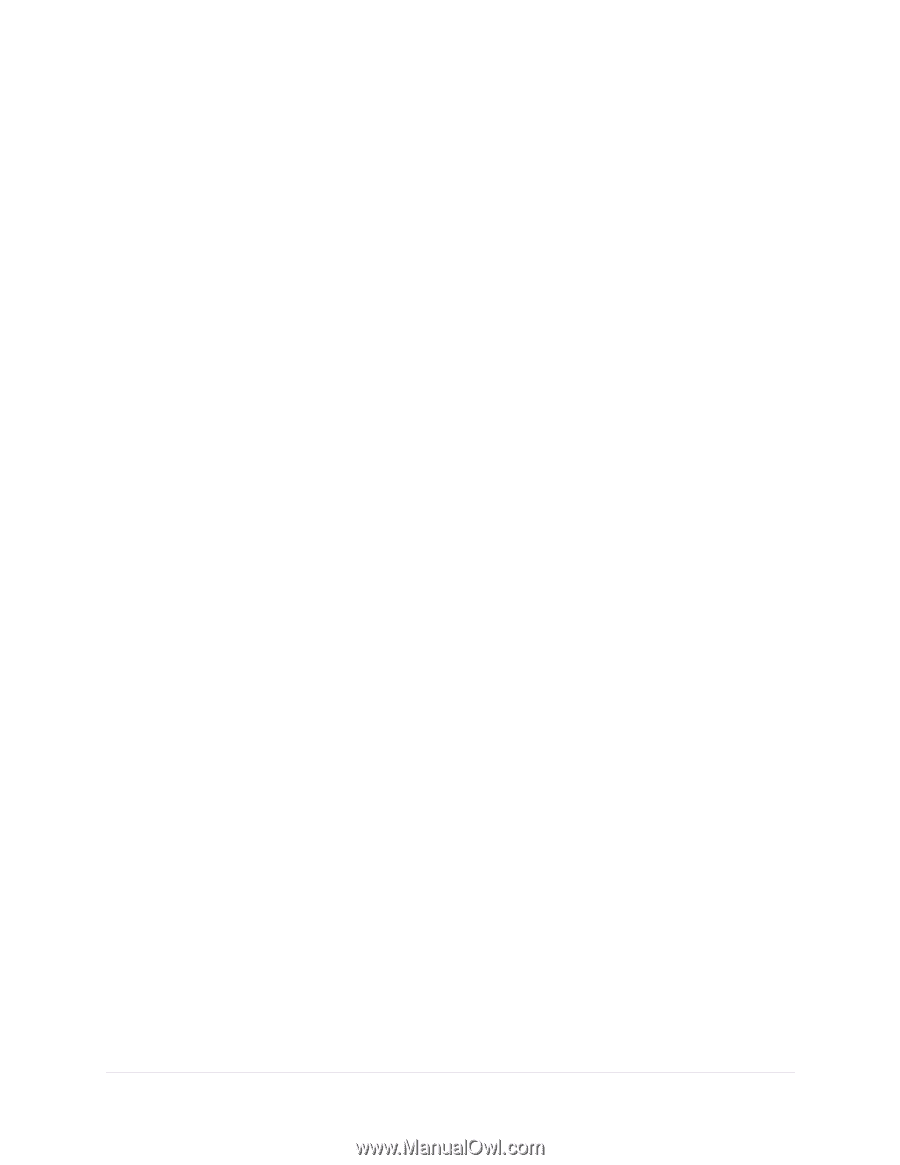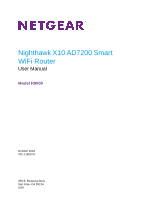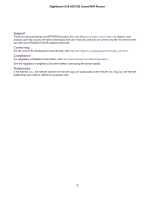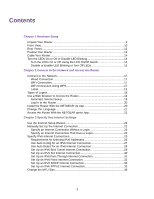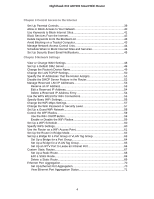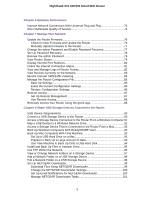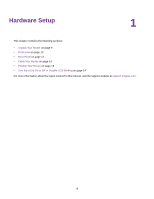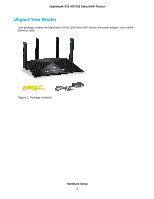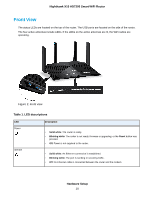Chapter 6 Optimize Performance
Improve Network Connections With Universal Plug and Play
..............................
73
Wi-Fi Multimedia Quality of Service
.....................................................................
74
Chapter 7 Manage Your Network
Update the Router Firmware
................................................................................
76
Check for New Firmware and Update the Router
............................................
76
Manually Upload Firmware to the Router
........................................................
77
Change the admin Password and Enable Password Recovery
...........................
77
Set Up Password Recovery
.................................................................................
78
Recover the admin Password
..............................................................................
79
View Router Status
..............................................................................................
79
Display Internet Port Statistics
.............................................................................
80
Check the Internet Connection Status
.................................................................
81
View and Manage Logs of Router Activity
...........................................................
82
View Devices Currently on the Network
...............................................................
83
Monitor Internet Traffictraffic metering
..................................................................
84
Manage the Router Configuration File
.................................................................
85
Back Up Settings
.............................................................................................
85
Erase the Current Configuration Settings
........................................................
86
Restore Configuration Settings
.......................................................................
86
Remote Access
....................................................................................................
87
Set Up Remote Management
..........................................................................
87
Use Remote Access
........................................................................................
88
Remotely Access Your Router Using the genie App
............................................
88
Chapter 8 Share USB Storage Devices Attached to the Router
USB Device Requirements
..................................................................................
90
Connect a USB Storage Device to the Router
.....................................................
90
Access a Storage Device Connected to the Router From a Windows Computer.91
Map a USB Device to a Windows Network Drive
.................................................
91
Access a Storage Device That Is Connected to the Router From a Mac
.............
92
Back Up Windows Computers With ReadySHARE Vault
.....................................
92
Back Up Mac Computers With Time Machine
......................................................
93
Set Up a USB Hard Drive on a Mac
................................................................
93
Prepare to Back Up a Large Amount of Data
..................................................
93
Use Time Machine to Back Up Onto a USB Hard Disk
...................................
94
Install and Back Up Files to Amazon Drive
..........................................................
95
Use FTP Within the Network
................................................................................
96
View or Change Network Folders on a Storage Device
.......................................
97
Add a Network Folder on a USB Storage Device
................................................
98
Edit a Network Folder on a USB Storage Device
.................................................
98
Set Up NETGEAR Downloader
...........................................................................
99
Download Files Using NETGEAR Downloader
...............................................
99
Change the NETGEAR Downloader Settings
...............................................
100
Set Up Email Notifications for NETGEAR Downloader
.................................
100
Manage NETGEAR Downloader Tasks
.........................................................
101
5
Nighthawk X10 AD7200 Smart WiFi Router