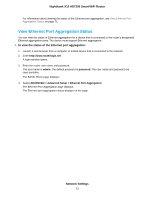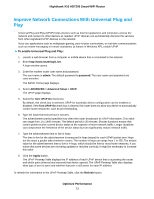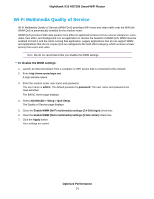Netgear R9000 User Manual - Page 69
Edit a Static Route, Network Settings, Nighthawk X10 AD7200 Smart WiFi Router
 |
View all Netgear R9000 manuals
Add to My Manuals
Save this manual to your list of manuals |
Page 69 highlights
Nighthawk X10 AD7200 Smart WiFi Router Edit a Static Route To edit a static route: 1. Launch a web browser from a computer or WiFi device that is connected to the network. 2. Enter http://www.routerlogin.net. A login window opens. 3. Enter the router user name and password. The user name is admin. The default password is password. The user name and password are case-sensitive. The BASIC Home page displays. 4. Select ADVANCED > Advanced Setup > Static Routes. The Static Routes page displays. 5. In the table, select the radio button for the route. 6. Click the Edit button. The Static Routes page adjusts. 7. Edit the route information. 8. Click the Apply button. Your settings are saved. Delete a Static Route To delete a static route: 1. Launch a web browser from a computer or mobile device that is connected to the network. 2. Enter http://www.routerlogin.net. A login window opens. 3. Enter the router user name and password. The user name is admin. The default password is password. The user name and password are case-sensitive. The BASIC Home page displays. 4. Select ADVANCED > Advanced Setup > Static Routes. The Static Routes page displays. 5. In the table, select the radio button for the route. 6. Click the Delete button. The route is removed from the table. Network Settings 69