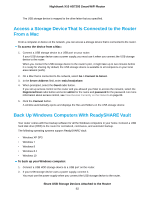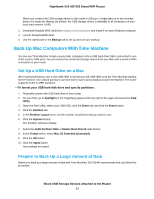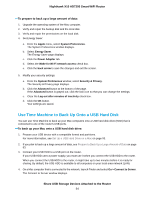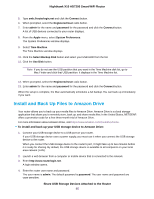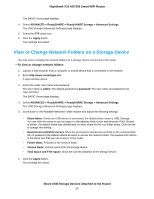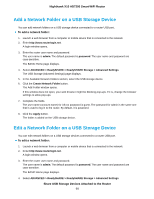Netgear R9000 User Manual - Page 97
View or Change Network Folders on a Storage Device, To view or change network folders
 |
View all Netgear R9000 manuals
Add to My Manuals
Save this manual to your list of manuals |
Page 97 highlights
Nighthawk X10 AD7200 Smart WiFi Router The BASIC Home page displays. 4. Select ADVANCED > ReadySHARE > ReadySHARE Storage > Advanced Settings. The USB Storage (Advanced Settings) page displays. 5. Select the FTP check box. 6. Click the Apply button. Your settings are saved. View or Change Network Folders on a Storage Device You can view or change the network folders on a storage device connected to the router. To view or change network folders: 1. Launch a web browser from a computer or mobile device that is connected to the network. 2. Enter http://www.routerlogin.net. A login window opens. 3. Enter the router user name and password. The user name is admin. The default password is password. The user name and password are case-sensitive. The BASIC Home page displays. 4. Select ADVANCED > ReadySHARE > ReadySHARE Storage > Advanced Settings. The USB Storage (Advanced Settings) page displays. 5. Scroll down to the Available Networks Folder section and adjust the following settings: • Share Name. If only one USB device is connected, the default share name is USB_Storage. You can click the name or you can type it in the address field of your web browser. If Not Shared is shown, the default share was deleted and no other share for the root folder exists. Click the link to change this setting. • Read Access and Write Access. Show the permissions and access controls on the network folder. All-no password (the default) allows all users to access the network folder. The password for admin is the same one that you use to log in to the router. • Folder Name. Full path of the network folder. • Volume Name. Volume name from the storage device. • Total Space and Free Space. Show the current utilization of the storage device. 6. Click the Apply button. Your settings are saved. Share USB Storage Devices Attached to the Router 97