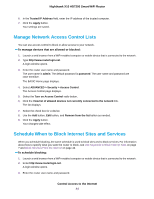Netgear R9000 User Manual - Page 47
Network Settings
 |
View all Netgear R9000 manuals
Add to My Manuals
Save this manual to your list of manuals |
Page 47 highlights
Network Settings 5 The router comes ready for WiFi, Ethernet, and USB connections. You can customize the router's network settings. We recommend that you install the router and connect it to the Internet before you change its network settings. This chapter includes the following sections: • View or Change WAN Settings on page 48 • Set Up a Default DMZ Server on page 49 • Change the Router's Device Name on page 49 • Change the LAN TCP/IP Settings on page 50 • Specify the IP Addresses That the Router Assigns on page 51 • Disable the DHCP Server Feature in the Router on page 52 • Manage Reserved LAN IP Addresses on page 53 • Use the WPS Wizard for WiFi Connections on page 55 • Specify Basic WiFi Settings on page 55 • Change the WiFi Mbps Settings on page 57 • Change the WiFi Password or Security Level on page 57 • Set Up a Guest WiFi Network on page 58 • Control the WiFi Radios on page 59 • Set Up a WiFi Schedule on page 60 • Specify WPS Settings on page 60 • Use the Router as a WiFi Access Point on page 61 • Set Up the Router in Bridge Mode on page 62 • Set Up a Bridge for a Port Group or VLAN Tag Group on page 63 • Ethernet Port Aggregation on page 70 47