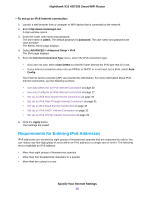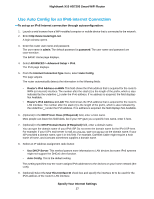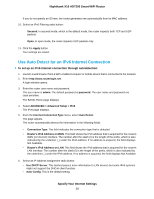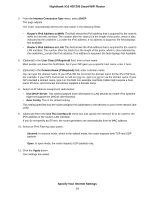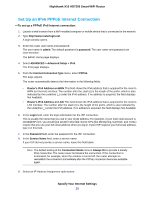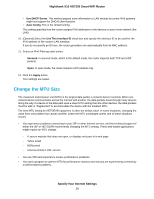Netgear R9000 User Manual - Page 31
Set Up an IPv6 Pass Through Internet Connection
 |
View all Netgear R9000 manuals
Add to My Manuals
Save this manual to your list of manuals |
Page 31 highlights
Nighthawk X10 AD7200 Smart WiFi Router The BASIC Home page displays. 4. Select ADVANCED > Advanced Setup > IPv6. The IPv6 page displays. 5. From the Internet Connection Type menu, select 6rd. The page adjusts. The page adjusts. The router automactially detects the information in the following sections: • 6rd (IPv6 Rapid Development) Configuration. The router detects the service provider's IPv4 network and attempts to establish an IPv6 6rd tunnel connection. If the IPv4 network returns 6rd parameters to the router, the page adjusts to display the correct settings in this section. • Router's IPv6 Address on LAN. This field shows the IPv6 address that is acquired for the router's LAN interface. The number after the slash (/) is the length of the prefix, which is also indicated by the underline (_) under the IPv6 address. If no address is acquired, the field displays Not Available. 6. Select an IPv6 Domain Name Server (DNS) Address radio button: • Get Automatically from ISP. Your ISP uses DHCP to assign your DNS servers. Your ISP automatically assigns this address. • Use These DNS Servers. If you know that your ISP requires specific servers, select this option. Enter the IP address of your ISP's primary DNS server. If a secondary DNS server address is available, enter it also. 7. Select an IP Address Assignment radio button: • Use DHCP Server. This method passes more information to LAN devices but some IPv6 systems might not support the DHCPv6 client function. • Auto Config. This is the default setting. This setting specifies how the router assigns IPv6 addresses to the devices on your home network (the LAN). 8. (Optional) Select the Use This Interface ID check box and specify the interface ID that you want to be used for the IPv6 address of the router's LAN interface. If you do not specify an ID here, the router generates one automatically from its MAC address. 9. Select an IPv6 Filtering radio button: Secured. In secured mode, which is the default mode, the router inspects both TCP and UDP packets. Open. In open mode, the router inspects UDP packets only. 10. Click the Apply button. Your settings are saved. Set Up an IPv6 Pass Through Internet Connection In pass-through mode, the router works as a Layer 2 Ethernet switch with two ports (LAN and WAN Ethernet ports) for IPv6 packets. The router does not process any IPv6 header packets. Specify Your Internet Settings 31