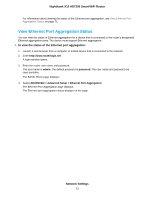Netgear R9000 User Manual - Page 66
Set Up an IPTV Port to Lease an Intranet Port, To con an IPTV port, Network Settings
 |
View all Netgear R9000 manuals
Add to My Manuals
Save this manual to your list of manuals |
Page 66 highlights
Nighthawk X10 AD7200 Smart WiFi Router 8. Specify the settings as described in the following table. Field Description Name Enter a name for the VLAN tag group. The name can be up to 10 characters. VLAN ID Enter a value from 1 to 4094. Priority Enter a value from 0 to 7. Select the check box for a wired LAN port or WiFi port. If your device is connected to an Ethernet port on the router, select the LAN port check box that corresponds to the Ethernet port on the router to which the device is connected. If your device is connected to your router's WiFi network, select the WiFi check box that corresponds to the router's WiFi network to which the device is connected. You must select at least one LAN port or WiFi port. You can select more than one port. 9. Click the Add button. The VLAN tag group is added. 10. Click the Apply button. Your settings are saved. Set Up an IPTV Port to Lease an Intranet Port You can set up the router to create an Internet Protocol television (IPTV) port that can lease an IP address from your IPTV service provider. Use this feature only if you subscribe to an IPTV service and your IPTV service requires an intranet address. Some IPTV ports cannot work behind NAT because the IPTV port requires an IP address within the Internet service provider's network (intranet address). You can set up a bridge connection from the WAN to one of the LAN ports. When IPTV is connected through WiFi, the home router also must support the bridging of the WAN port to the WiFi network name (SSID). The designated LAN port or WiFi name becomes an IPTV port with direct access to the WAN without going through NAT. To configure an IPTV port: 1. Launch a web browser from a computer or mobile device that is connected to the network. 2. Enter http://www.routerlogin.net. A login window opens. 3. Enter the router user name and password. The user name is admin. The default password is password. The user name and password are case-sensitive. The BASIC Home page displays. 4. Select ADVANCED > Advanced Setup > VLAN/Bridge Settings. The VLAN / Bridge Settings page displays. Network Settings 66