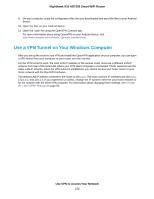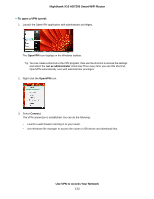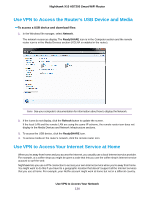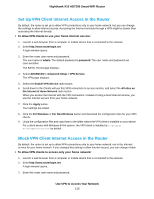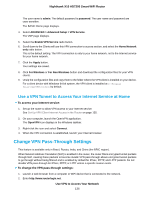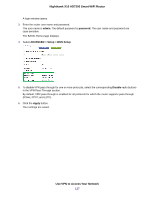Netgear R9000 User Manual - Page 136
Use a VPN Tunnel to Access Your Internet Service at Home, Change VPN Pass-Through Settings
 |
View all Netgear R9000 manuals
Add to My Manuals
Save this manual to your list of manuals |
Page 136 highlights
Nighthawk X10 AD7200 Smart WiFi Router The user name is admin. The default password is password. The user name and password are case-sensitive. The BASIC Home page displays. 4. Select ADVANCED > Advanced Setup > VPN Service. The VNP page displays. 5. Select the Enable VPN Service radio button. 6. Scroll down to the Clients will use this VPN connection to access section, and select the Home Network only radio button. This is the default setting. The VPN connection is only to your home network, not to the Internet service for your home network. 7. Click the Apply button. Your settings are saved. 8. Click For Windows or For Non Windows button and download the configuration files for your VPN clients. 9. Unzip the configuration files and copy them to the folder where the VPN client is installed on your device. For a client device with Windows 64-bit system, the VPN client is installed at C:\Program files\OpenVPN\config\ by default. Use a VPN Tunnel to Access Your Internet Service at Home To access your Internet service: 1. Set up the router to allow VPN access to your Internet service. See Set Up VPN Client Internet Access in the Router on page 135. 2. On your computer, launch the OpenVPN application. The OpenVPN icon displays in the Windows taskbar. 3. Right-click the icon and select Connect. 4. When the VPN connection is established, launch your Internet browser. Change VPN Pass-Through Settings This feature is available only in Brazil, Russia, India, and China (the BRIC region). When Network Address Translation (NAT) is enabled in the router, the router filters encrypted tunnel packets through NAT, causing these packets to become invalid. VPN pass-through allows encrypted tunnel packets to go through without being filtered and is enabled by default for IPSec, PPTP, and L2TP packets. Do not disable VPN pass-through for IPSec, PPTP, or L2TP unless a specific reason exists. To change the VPN pass-through settings: 1. Launch a web browser from a computer or WiFi device that is connected to the network. 2. Enter http://www.routerlogin.net. Use VPN to Access Your Network 136