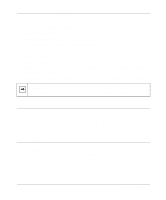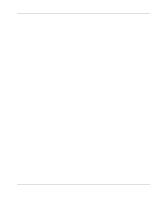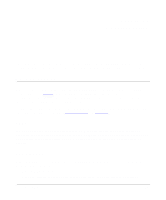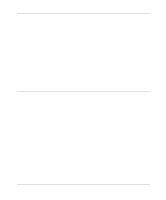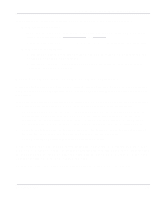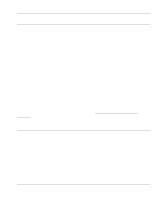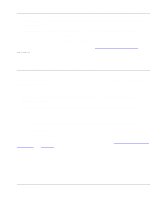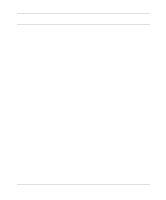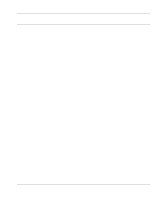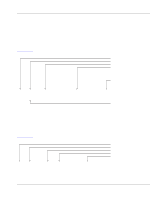Netgear RM356 RM356 Reference Manual - Page 105
Troubleshooting a Remote Node or ISP Connection., configuration of your PC is assigned by DHCP - driver
 |
UPC - 606449002263
View all Netgear RM356 manuals
Add to My Manuals
Save this manual to your list of manuals |
Page 105 highlights
Reference Guide for the Model RM356 Modem Router If the path is not functioning correctly, you could have one of the following problems: • Wrong physical connections - Make sure the LAN LED is on for the port attached to your PC. If the LAN LED is off, follow the instructions in "LAN Link LED" on page 10-1. - Check that the Link LED is on for the network interface card in your PC or workstation. • Wrong network configuration - Verify that the Ethernet card driver software and TCP/IP software are both installed and configured on your PC or workstation. - Verify that the IP address for your router and your workstation are correct and that the addresses are on the same subnet. Testing the Path from Your PC to a Remote Device After verifying that the LAN path works correctly, test the path from your PC to a remote device. From the Windows Run menu, type PING -t followed by the IP address of the remote device you are calling. If the path is functioning correctly, the OH (offhook) LED on the router should turn on, indicating that a call is being placed. If the OH LED does not turn on, follow these instructions: • Check that your PC has the IP address of your router listed as the default gateway. If the IP configuration of your PC is assigned by DHCP, this information will not be visible in the control panel network utility. Go to the Run... window and run winipcfg.exe (for Windows NT, run ipconfig.exe). The IP address of the router should appear as the Default Gateway. • Check to see that the network address of your PC (the portion of the IP address specified by the netmask) is different from the network address of the remote device. • Check Menu 12 and verify that at least one static route exists. As the call is being set up, your PC should display timeouts followed eventually by replies. If no replies are seen after one minute, the path is not functioning correctly. This response indicates that the router is unable to establish a PPP connection with the remote LAN. Refer to the next section, "Troubleshooting a Remote Node or ISP Connection." To cancel the pings, type Ctrl-C (while holding down the Ctrl key, press the letter c). Troubleshooting 10-3