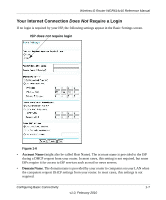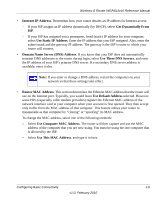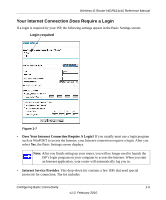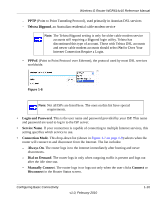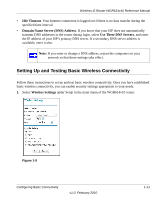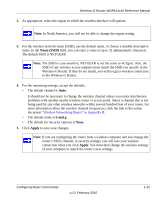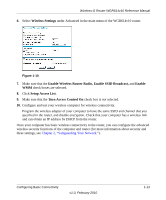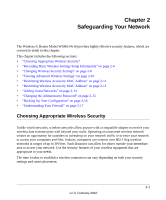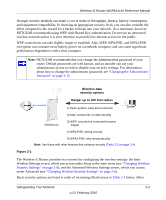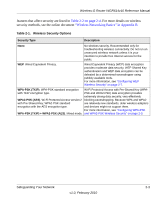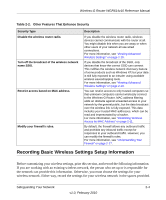Netgear WGR614v10 Reference Manual - Page 24
Name SSID, b and g, Apply, The default SSID is NETGEAR. - access point
 |
View all Netgear WGR614v10 manuals
Add to My Manuals
Save this manual to your list of manuals |
Page 24 highlights
Wireless-G Router WGR614v10 Reference Manual 2. As appropriate, select the region in which the wireless interface will operate. Note: In North America, you will not be able to change the region setting. 3. For the wireless network name (SSID), use the default name, or choose a suitable descriptive name. In the Name (SSID) field, you can enter a value of up to 32 alphanumeric characters. The default SSID is NETGEAR. Note: The SSID is case-sensitive; NETGEAR is not the same as nETgear. Also, the SSID of any wireless access adapters must match the SSID you specify in the Wireless-G Router. If they do not match, you will not get a wireless connection to the Wireless-G Router. 4. For the remaining settings, accept the defaults. • The default channel is Auto. It should not be necessary to change the wireless channel unless you notice interference problems with another nearby wireless router or access point. Select a channel that is not being used by any other wireless networks within several hundred feet of your router. For more information about the wireless channel frequencies, click the link to the online document "Wireless Networking Basics" in Appendix B. • The default mode is b and g. • The default for Security Options is None. 5. Click Apply to save your changes. Note: If you are configuring the router from a wireless computer and you change the router's SSID, channel, or security settings, you will lose your wireless connection when you click Apply. You must then change the wireless settings of your computer to match the router's new settings. Configuring Basic Connectivity v1.0, February 2010 1-12