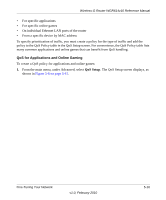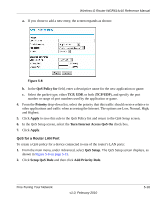Netgear WGR614v10 Reference Manual - Page 76
Using WMM for Wireless Multimedia Applications, Choose placement carefully., Reduce interference. - qos
 |
View all Netgear WGR614v10 manuals
Add to My Manuals
Save this manual to your list of manuals |
Page 76 highlights
Wireless-G Router WGR614v10 Reference Manual • Choose placement carefully. For best results, place your router: - Near the center of the area in which your computers will operate. - In an elevated location such as a high shelf where the wirelessly connected computers have line-of-sight access (even if through walls). - Avoid obstacles to wireless signals. - Keep wireless devices at least 2 feet from large metal fixtures such as file cabinets, refrigerators, pipes, metal ceilings, reinforced concrete, and metal partitions. - Keep away from large amounts of water such as fish tanks and water coolers. • Reduce interference. - Avoid windows unless communicating between buildings. - Place wireless devices away from various electromagnetic noise sources, especially those in the 2400-2500 MHz frequency band. Common noise-creating sources are: • Computers and fax machines (no closer than 1 foot) • Copying machines, elevators, and cell phones (no closer than 6 feet) • Microwave ovens (no closer than 10 feet) • Choose your settings. - Use a scanning utility to determine what other wireless networks are operating nearby, and choose an unused channel. - Turn off SSID broadcast, and change the default SSID. Other nearby devices might automatically try to connect to your network several times a second, which can cause significant performance reduction. • Use WMM to improve the performance of voice and video traffic over the wireless link. Using WMM for Wireless Multimedia Applications The Wireless-G Router supports Wi-Fi Multimedia (WMM) to prioritize wireless voice and video traffic over the wireless link. WMM provides prioritization of wireless data packets from different applications based on four access categories: voice, video, best effort, and background. For an application to receive the benefits of WMM, both it and the client running that application must be WMM enabled. Legacy applications that do not support WMM, and applications that do not require, are assigned to the best effort category, which receives a lower priority than voice and video. WMM QoS is enabled by default. Fine-Tuning Your Network v1.0, February 2010 5-14