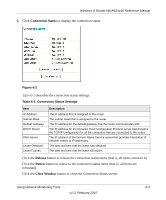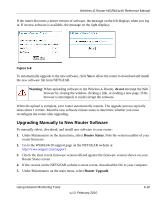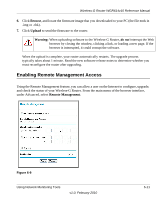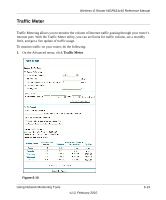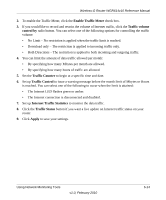Netgear WGR614v10 Reference Manual - Page 95
Upgrading Automatically to New Router Software, Router Upgrade, Check, Check for New Version - software download
 |
View all Netgear WGR614v10 manuals
Add to My Manuals
Save this manual to your list of manuals |
Page 95 highlights
Wireless-G Router WGR614v10 Reference Manual A screen is also provided for upgrading the router. From the main menu of the browser interface, under Maintenance, select Router Upgrade to display the Router Upgrade screen. Figure 6-7 From this screen, you can check for new software versions by clicking the Check button. If a new version is found, you can download and install it in one step. To enable the Smart Wizard to automatically check for a new software version upon login, select the Check for New Version Upon Log-in check box. Alternatively, you can manually install an upgrade file stored on your computer. Tip: Before upgrading the router software, use the router Settings Backup screen to save your configuration settings. A router upgrade might cause the router settings to revert to the factory defaults. If this happens, after completing the upgrade, you can restore your settings from the backup. Upgrading Automatically to New Router Software If you have selected Check for New Version Upon Log-in, your router alerts you to the new software when you log in. Otherwise, you can click the Check button in the Router Upgrade screen to search for new software. Using Network Monitoring Tools 6-9 v1.0, February 2010