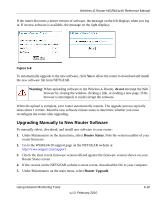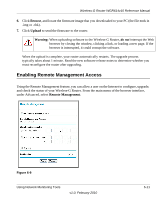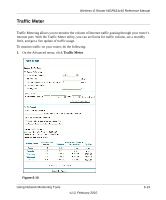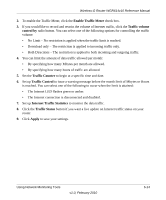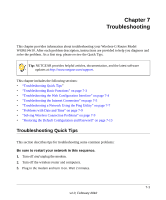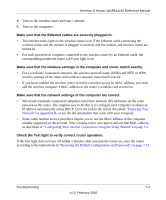Netgear WGR614v10 Reference Manual - Page 97
Enabling Remote Management Access, Browse, Upload, Remote Management, Warning - download
 |
View all Netgear WGR614v10 manuals
Add to My Manuals
Save this manual to your list of manuals |
Page 97 highlights
Wireless-G Router WGR614v10 Reference Manual 6. Click Browse, and locate the firmware image that you downloaded to your PC (the file ends in .img or .chk). 7. Click Upload to send the firmware to the router. Warning: When uploading software to the Wireless-G Router, do not interrupt the Web browser by closing the window, clicking a link, or loading a new page. If the browser is interrupted, it could corrupt the software. When the upload is complete, your router automatically restarts. The upgrade process typically takes about 1 minute. Read the new software release notes to determine whether you must reconfigure the router after upgrading. Enabling Remote Management Access Using the Remote Management feature, you can allow a user on the Internet to configure, upgrade, and check the status of your Wireless-G Router. From the main menu of the browser interface, under Advanced, select Remote Management. Figure 6-9 Using Network Monitoring Tools v1.0, February 2010 6-11