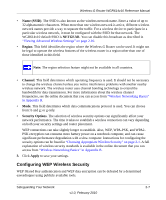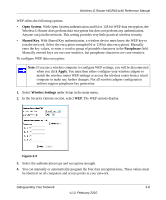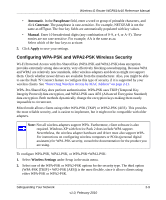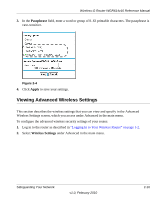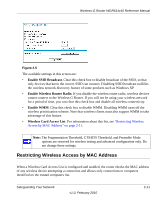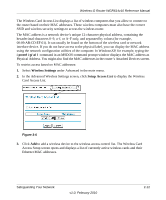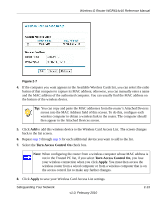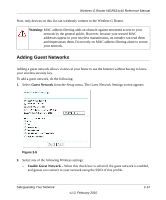Netgear WGR614v10 Reference Manual - Page 37
Wireless Settings, Setup Access List, In the Advanced Wireless Settings screen, click
 |
View all Netgear WGR614v10 manuals
Add to My Manuals
Save this manual to your list of manuals |
Page 37 highlights
Wireless-G Router WGR614v10 Reference Manual The Wireless Card Access List displays a list of wireless computers that you allow to connect to the router based on their MAC addresses. These wireless computers must also have the correct SSID and wireless security settings to access the wireless router. The MAC address is a network device's unique 12-character physical address, containing the hexadecimal characters 0-9, a-f, or A-F only, and separated by colons (for example, 00:09:AB:CD:EF:01). It can usually be found on the bottom of the wireless card or network interface device. If you do not have access to the physical label, you can display the MAC address using the network configuration utilities of the computer. In WindowsXP, for example, typing the ipconfig/all command in an MSDOS command prompt window displays the MAC address as Physical Address. You might also find the MAC addresses in the router's Attached Devices screen. To restrict access based on MAC addresses: 1. Select Wireless Settings under Advanced in the main menu. 2. In the Advanced Wireless Settings screen, click Setup Access List to display the Wireless Card Access List. Figure 2-6 3. Click Add to add a wireless device to the wireless access control list. The Wireless Card Access Setup screen opens and displays a list of currently active wireless cards and their Ethernet MAC addresses. Safeguarding Your Network v1.0, February 2010 2-12