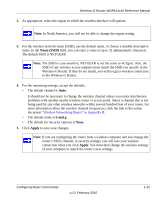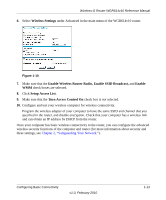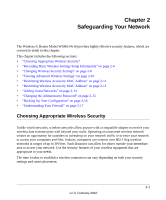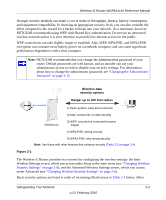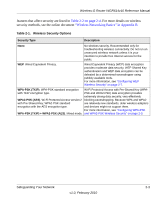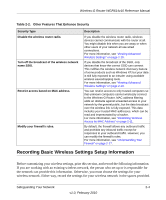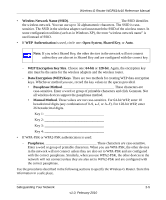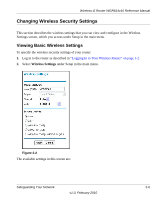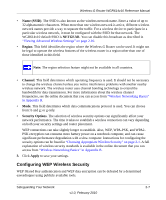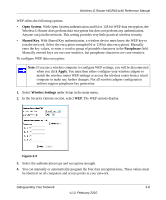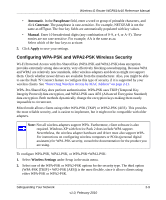Netgear WGR614v10 Reference Manual - Page 29
Recording Basic Wireless Settings Setup Information, Table 2-2., Other Features That Enhance Security - xp setup
 |
View all Netgear WGR614v10 manuals
Add to My Manuals
Save this manual to your list of manuals |
Page 29 highlights
Wireless-G Router WGR614v10 Reference Manual Table 2-2. Other Features That Enhance Security Security Type Disable the wireless router radio. Turn off the broadcast of the wireless network name SSID. Restrict access based on MAC address. Modify your firewall's rules. Description If you disable the wireless router radio, wireless devices cannot communicate with the router at all. You might disable this when you are away or when other users of your network all use wired connections. For more information, see "Viewing Advanced Wireless Settings" on page 2-10. If you disable the broadcast of the SSID, only devices that know the correct SSID can connect. This nullifies the wireless network discovery feature of some products such as Windows XP, but your data is still fully exposed to an intruder using available wireless eavesdropping tools. For more information, see "Viewing Advanced Wireless Settings" on page 2-10. You can restrict access to only trusted computers so that unknown computers cannot wirelessly connect to the Wireless-G Router. MAC address filtering adds an obstacle against unwanted access to your network by the general public, but the data broadcast over the wireless link is fully exposed. This data includes your trusted MAC addresses, which can be read and impersonated by a hacker. For more information, see "Restricting Wireless Access by MAC Address" on page 2-11. By default, the firewall allows any outbound traffic and prohibits any inbound traffic except for responses to your outbound traffic. However, you can modify the firewall's rules. For more information, see "Understanding Your Firewall" on page 2-17. Recording Basic Wireless Settings Setup Information Before customizing your wireless settings, print this section, and record the following information. If you are working with an existing wireless network, the person who set up or is responsible for the network can provide this information. Otherwise, you must choose the settings for your wireless network. Either way, record the settings for your wireless network in the spaces provided. Safeguarding Your Network 2-4 v1.0, February 2010