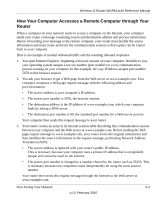Netgear WGR614v10 Reference Manual - Page 60
Wireless Repeating Function, Wireless Base Station mode, Wireless Repeater mode
 |
View all Netgear WGR614v10 manuals
Add to My Manuals
Save this manual to your list of manuals |
Page 60 highlights
Wireless-G Router WGR614v10 Reference Manual In the scenario shown, the following conditions must be met for both APs: • Both APs must use the same SSID, wireless channel, and encryption mode (see information about WEP in "Configuring WEP Wireless Security" on page 2-7"). • Both APs must be on the same LAN IP subnet. That is, all the AP LAN IP addresses are in the same network. • All LAN devices (wired and wireless computers) must be configured to operate in the same LAN network address range as the APs. Wireless Repeating Function You can view or change wireless repeater settings for the wireless router. From the main menu of the browser interface, under Advanced, click Wireless Repeating Function to display the Wireless Repeating Function screen. Figure 4-7 The wireless router supports two modes of the wireless repeating function, and allows you to control wireless client association: • Wireless Base Station mode. The wireless router acts as the parent AP, bridging traffic to and from the child repeater AP, as well as handling wireless and wired local computers. To configure this mode, you must know the MAC addresses of the child repeater AP. • Wireless Repeater mode. The wireless router sends all traffic from its local wireless or wired computers to a remote AP. To configure this mode, you must know the MAC address of the remote parent AP. • Disable Wireless Client Association. Usually this check box is cleared so that the router is an access point for wireless computers. Customizing Your Network Settings v1.0, February 2010 4-11