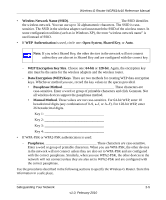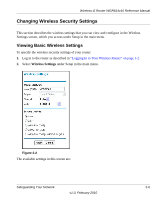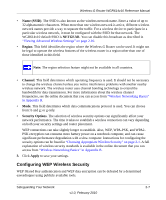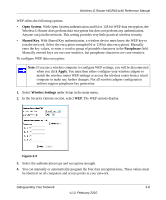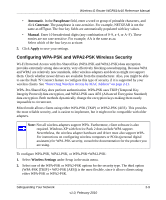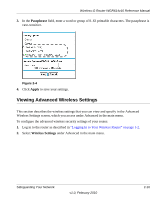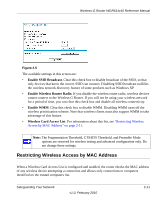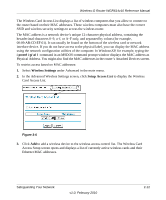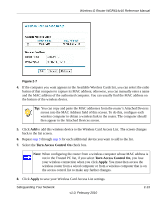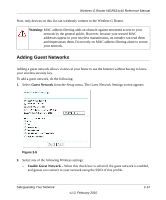Netgear WGR614v10 Reference Manual - Page 35
Viewing Advanced Wireless Settings, Passphrase, Apply, Wireless Settings
 |
View all Netgear WGR614v10 manuals
Add to My Manuals
Save this manual to your list of manuals |
Page 35 highlights
Wireless-G Router WGR614v10 Reference Manual 3. In the Passphrase field, enter a word or group of 8-63 printable characters. The passphrase is case-sensitive. Figure 2-4 4. Click Apply to save your settings. Viewing Advanced Wireless Settings This section describes the wireless settings that you can view and specify in the Advanced Wireless Settings screen, which you access under Advanced in the main menu. To configure the advanced wireless security settings of your router: 1. Log in to the router as described in "Logging In to Your Wireless Router" on page 1-2. 2. Select Wireless Settings under Advanced in the main menu. Safeguarding Your Network v1.0, February 2010 2-10
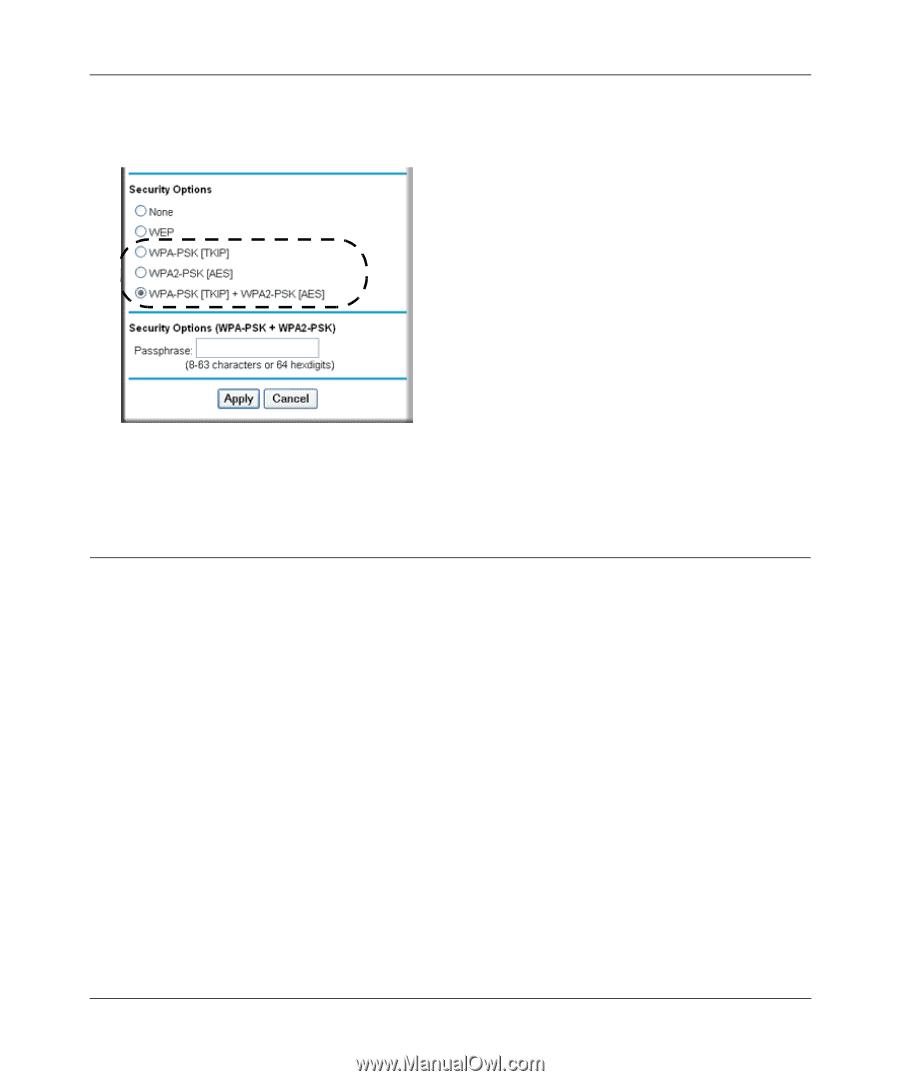
Wireless-G Router WGR614v10 Reference Manual
Safeguarding Your Network
2-10
v1.0, February 2010
3.
In the
Passphrase
field, enter a word or group of 8–63 printable characters. The passphrase is
case-sensitive.
4.
Click
Apply
to save your settings.
Viewing Advanced Wireless Settings
This section describes the wireless settings that you can view and specify in the Advanced
Wireless Settings screen, which you access under Advanced in the main menu.
To configure the advanced wireless security settings of your router:
1.
Log in to the router as described in
“Logging In to Your Wireless Router” on page 1-2
.
2.
Select
Wireless Settings
under Advanced in the main menu.
Figure 2-4