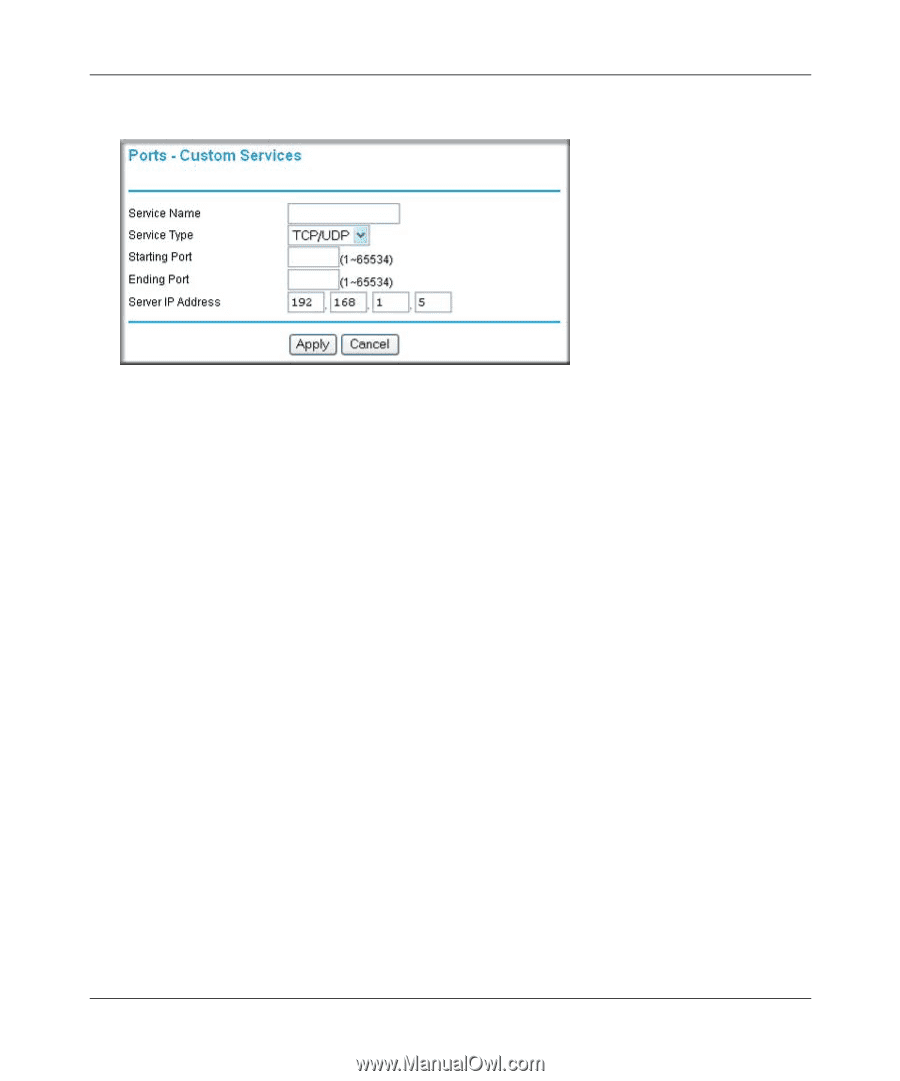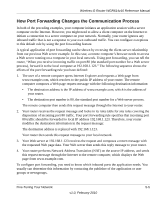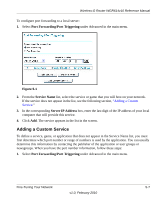Netgear WGR614v10 Reference Manual - Page 70
Editing or Deleting a Port Forwarding Entry, Application Example: Making a Local Web Server Public
 |
View all Netgear WGR614v10 manuals
Add to My Manuals
Save this manual to your list of manuals |
Page 70 highlights
2. Click Add Custom Service. Wireless-G Router WGR614v10 Reference Manual Figure 5-2 3. In the Service Name field, enter a descriptive name. 4. In the Service Type field, select the protocol. If you are unsure, select TCP/UDP. 5. In the Starting Port field, enter the beginning port number. • If the application uses only a single port, enter the same port number in the Ending Port field. • If the application uses a range of ports, enter the ending port number of the range in the Ending Port field. 6. In the Server IP Address field, enter the IP address of your local computer that will provide this service. 7. Click Apply. The service appears in the list in the Port Forwarding/Port Triggering screen. Editing or Deleting a Port Forwarding Entry To edit or delete a port forwarding entry: 1. In the table, select the button next to the service name. 2. Click Edit Service or Delete Service. Application Example: Making a Local Web Server Public If you host a Web server on your local network, you can use port forwarding to allow Web requests from anyone on the Internet to reach your Web server. Fine-Tuning Your Network 5-8 v1.0, February 2010