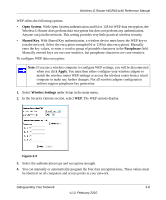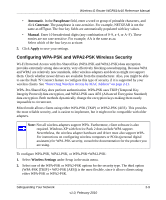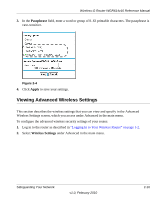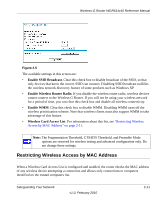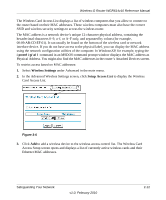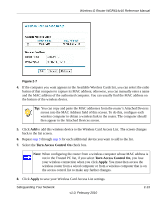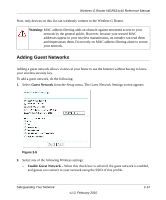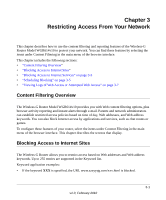Netgear WGR614v10 Reference Manual - Page 38
Turn Access Control On, Apply - repeater
 |
View all Netgear WGR614v10 manuals
Add to My Manuals
Save this manual to your list of manuals |
Page 38 highlights
Wireless-G Router WGR614v10 Reference Manual Figure 2-7 4. If the computer you want appears in the Available Wireless Cards list, you can select the radio button of that computer to capture its MAC address; otherwise, you can manually enter a name and the MAC address of the authorized computer. You can usually find the MAC address on the bottom of the wireless device. Tip: You can copy and paste the MAC addresses from the router's Attached Devices screen into the MAC Address field of this screen. To do this, configure each wireless computer to obtain a wireless link to the router. The computer should then appear in the Attached Devices screen. 5. Click Add to add this wireless device to the Wireless Card Access List. The screen changes back to the list screen. 6. Repeat step 3 through step 5 for each additional device you want to add to the list. 7. Select the Turn Access Control On check box. Note: When configuring the router from a wireless computer whose MAC address is not in the Trusted PC list, if you select Turn Access Control On, you lose your wireless connection when you click Apply. You must then access the wireless router from a wired computer or from a wireless computer that is on the access control list to make any further changes. 8. Click Apply to save your Wireless Card Access List settings. Safeguarding Your Network v1.0, February 2010 2-13