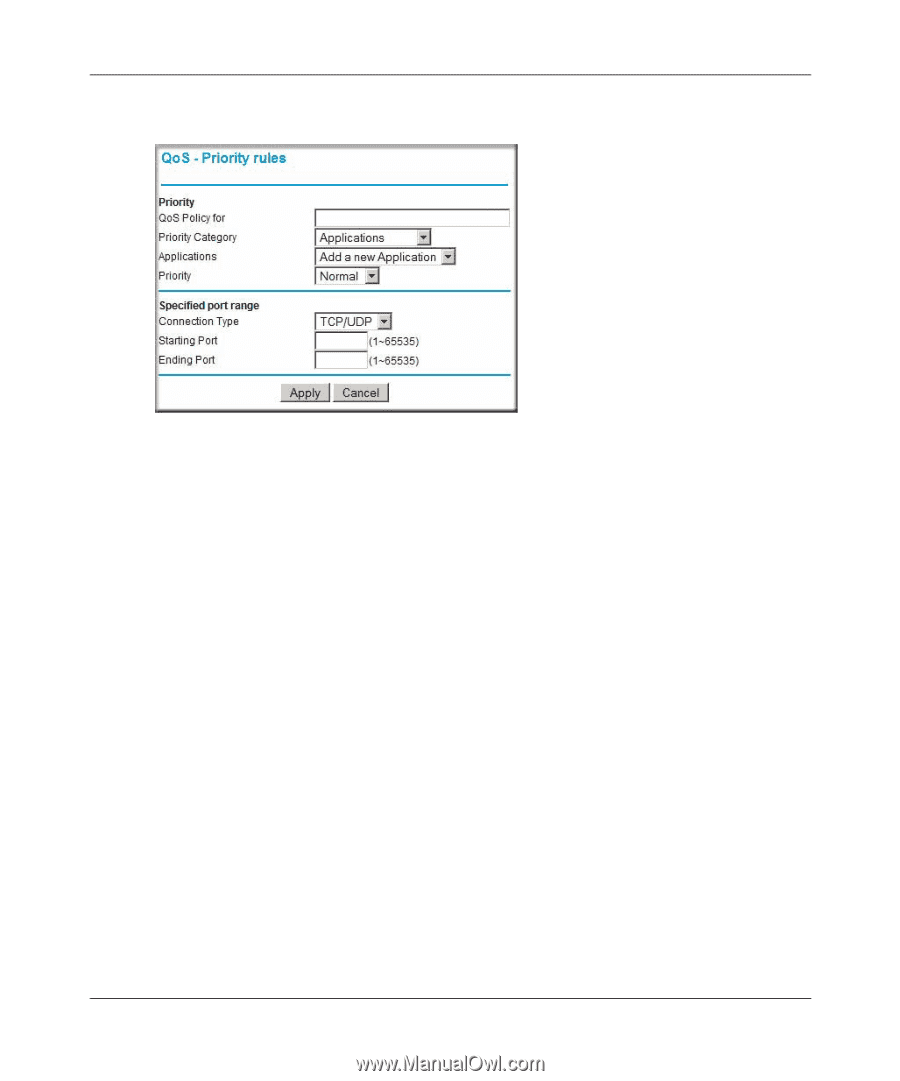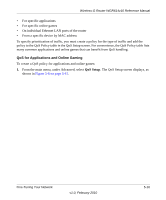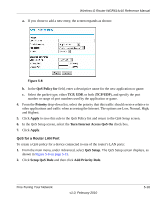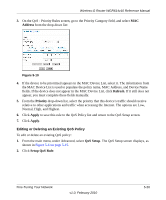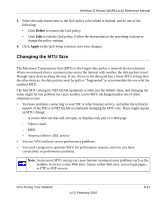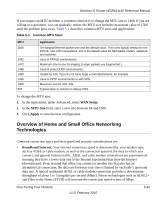Netgear WGR614v10 Reference Manual - Page 80
QoS for a Router LAN Port
 |
View all Netgear WGR614v10 manuals
Add to My Manuals
Save this manual to your list of manuals |
Page 80 highlights
Wireless-G Router WGR614v10 Reference Manual a. If you chose to add a new entry, the screen expands as shown: Figure 5-8 b. In the QoS Policy for field, enter a descriptive name for the new application or game. c. Select the packet type, either TCP, UDP, or both (TCP/UDP), and specify the port number or range of port numbers used by the application or game. 4. From the Priority drop-down list, select the priority that this traffic should receive relative to other applications and traffic when accessing the Internet. The options are Low, Normal, High, and Highest. 5. Click Apply to save this rule to the QoS Policy list and return to the QoS Setup screen. 6. In the QoS Setup screen, select the Turn Internet Access QoS On check box. 7. Click Apply. QoS for a Router LAN Port To create a QoS policy for a device connected to one of the router's LAN ports: 1. From the main menu, under Advanced, select QoS Setup. The QoS Setup screen displays, as shown in Figure 5-6 on page 5-15. 2. Click Setup QoS Rule and then click Add Priority Rule. Fine-Tuning Your Network v1.0, February 2010 5-18