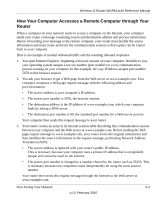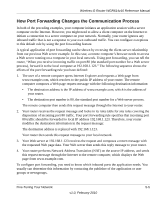Netgear WGR614v10 Reference Manual - Page 62
Setting Up a Repeater Unit, Enable Wireless Repeater Mode, Base Station MAC Address, Apply - repeater setup
 |
View all Netgear WGR614v10 manuals
Add to My Manuals
Save this manual to your list of manuals |
Page 62 highlights
Wireless-G Router WGR614v10 Reference Manual Setting Up a Repeater Unit Use a wired Ethernet connection to set up the repeater unit to avoid conflicts with the wireless connection to the base station. Note: If you are using the WGR614v10 base station with a non-NETGEAR wireless router as the repeater, you might need to change additional configuration settings. In particular, you should disable the DHCP server function on the wireless repeater AP. To configure a Wireless-G Router as a repeater unit: 1. If you are using the same model of wireless router for both the base station and repeaters, you must change the LAN IP address for each repeater to a different IP address in the same subnet (see "Using the LAN IP Setup Options" on page 4-1). Note: Failing to change the LAN IP address will cause an IP address conflict in the network because the factory default LAN IP is the same for both units. 2. Check the Wireless Settings screen, and verify that the wireless settings match the base unit exactly. The wireless security option must be set to WEP or None. 3. In the Wireless Repeating Function screen, select the Enable Wireless Repeater Mode radio button. This IP address must be in the same subnet as the base station but different from the LAN IP of the base station. 4. Fill in the Base Station MAC Address field. 5. Click Apply to save your changes. 6. Verify connectivity across the LANs. A computer on any wireless or wired LAN segment of the wireless router should be able to connect to the Internet or share files and printers with any other wireless or wired computer or server connected to the other AP. Customizing Your Network Settings v1.0, February 2010 4-13