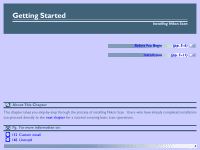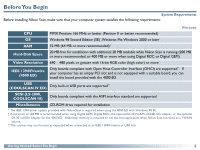Nikon 9235 Reference Manual - Page 10
ReadMe, Step 3-Click Nikon Scan 3, Nikon Scan 3, Step 3-Accept the license agreement, Accept
 |
UPC - 018208092352
View all Nikon 9235 manuals
Add to My Manuals
Save this manual to your list of manuals |
Page 10 highlights
Step 3-Click Nikon Scan 3 Windows Click Nikon Scan 3 to begin installation of Nikon Scan. Click here to proceed to the next step. Step 3-Accept the license agreement The software license agreement will be displayed. After reading the agreement, click Accept to continue with installation. Macintosh Click here to proceed to the next step. The other links in the Welcome dialog are described below. Link Description Other software Depending on where you purchased your scanner, one or more third-party software packages may be bundled with Nikon Scan. For information concerning installation and use, see the manuals provided. ReadMe Opens the ReadMe file, which may contain information that could not be included in the manual. Read this file before using Nikon Scan. Exit Exits the Welcome program. URL(s) Click to open your web browser to a Nikon Digital Imaging web-site (your computer must be set up for an Internet connection). Getting Started: Installation To print the software license agreement (above) or the ReadMe file described in Step 4, click Print.... Copies of these files are stored on the Nikon Scan 3 CD in the same folder as the installer, where they can be accessed at any time. 9