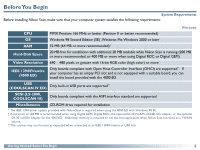Nikon 9235 Reference Manual - Page 11
Button, Description, Go to Nikon
 |
UPC - 018208092352
View all Nikon 9235 manuals
Add to My Manuals
Save this manual to your list of manuals |
Page 11 highlights
Windows Step 4-Choose a language for Nikon Scan Depending on where you purchased your scanner, you may be prompted to select the language in which Nikon Scan's menus and dialogs will be displayed. Choose a language from the list provided. Macintosh Step 4-Read the ReadMe file After accepting the license agreement, take a few moments to view the ReadMe file, which may contain important information that could not be included in this manual. When you have finished, click Continue.... Step 5-Start the installation wizard The dialog shown at right will be displayed; click Next to proceed to the next step. Step 5-Select the installation type The installer dialog shown at right will be displayed. Select Easy Install from the pop-up menu at the top left corner of the dialog. Click here to proceed to the next step. Click here to proceed to the next step. Getting Started: Installation The other options in the installer dialog are described below. Button Description Go to Nikon Home Page Opens your web browser to the Nikon Digital Imaging web-site for your area (your Macintosh must be set up for an Internet connection). Read Me... Opens the ReadMe file described in Step 4. Quit Quits the installer. 10