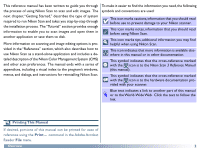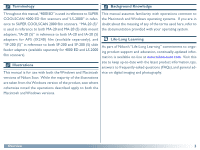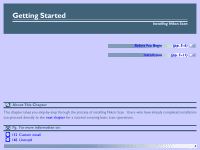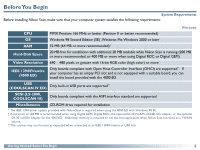Nikon 9235 Reference Manual - Page 8
Installation, Start, Programs, Uninstall
 |
UPC - 018208092352
View all Nikon 9235 manuals
Add to My Manuals
Save this manual to your list of manuals |
Page 8 highlights
Installation Installing Nikon Scan Windows If you are connecting your scanner for the first time, do not connect the scanner until you have completed installation of Nikon Scan. Follow the steps below to complete installation. Macintosh Step 1-Turn the computer on Turn the computer on and wait for the operating system to start up. Step 1-Turn the computer on Turn the computer on and wait for the operating system to start up. Click here to proceed to the next step. Click here to proceed to the next step. If an earlier version of Nikon Scan is already installed on your system, before upgrading to version 3 you will need to uninstall the existing version of Nikon Scan. To uninstall Nikon Scan, click the Start button and select the uninstaller from under Nikon Scan in the Programs sub-menu. If an earlier version of Nikon Scan is already installed on your system, before upgrading to version 3 you will need to uninstall the existing version of Nikon Scan. To uninstall Nikon Scan, insert the Nikon Scan CD into the CD-ROM drive and start the installer. In the main install dialog, select Uninstall from the pop-up menu at the top left corner of the dialog, then click the Uninstall button to uninstall Nikon Scan. Nikon Scan 3 offers full support for the scanners supported under version 2.x. Users of Nikon Scan 2 can enjoy the improved functionality of Nikon Scan 3 while continuing to use their existing scanners. Nikon Scan 3 offers full support for the scanners supported under version 2.x. Users of Nikon Scan 2 can enjoy the improved functionality of Nikon Scan 3 while continuing to use their existing scanners. Getting Started: Installation 7