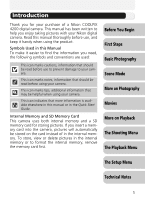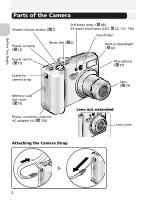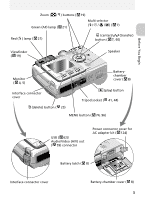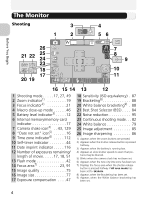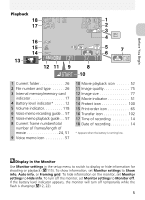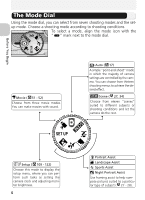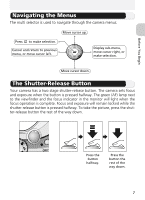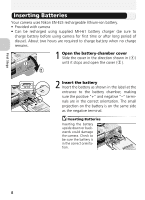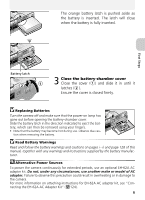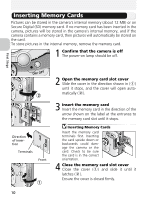Nikon COOLPIX 4200 User Manual - Page 15
Start - how to turn on flash
 |
UPC - 018208255177
View all Nikon COOLPIX 4200 manuals
Add to My Manuals
Save this manual to your list of manuals |
Page 15 highlights
Before You Begin Playback 18 17 16 15 14 13 12 11 9 8 START 10 1 2 3 4 5 6 7 1 Current folder 26 2 File number and type 26 3 Internal memory/memory card indicator 17 4 Battery level indicator* . . . . . 12 5 Volume indicator 118 6 Voice memo recording guide . . 57 7 Voice memo playback guide. . . 57 8 Current frame number/total number of frames/length of movie 24, 51 9 Voice memo icon 57 10 Movie playback icon 52 11 Image quality 75 12 Image size 77 13 Movie indicator 51 14 Protect icon 100 15 Print-order icon 65 16 Transfer icon 102 17 Time of recording 14 18 Date of recording 14 * Appears when the battery is running low. Display in the Monitor Use Monitor settings in the setup menu to switch to display or hide information for shooting or playback ( 115). To show information, set Monitor settings to Show info, Auto info, or Framing grid. To hide information on the monitor, set Monitor settings to Hide info. To turn off the monitor, set Monitor settings to Monitor off. If the battery level indicator appears, the monitor will turn off temporarily while the flash is charging ( 12, 22). 5