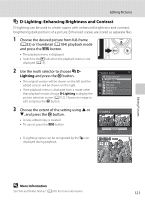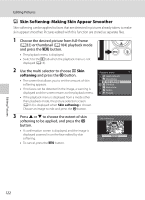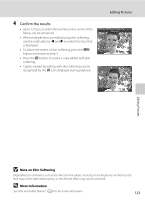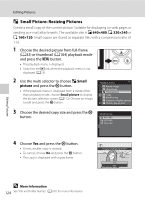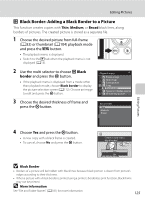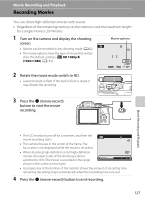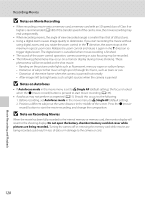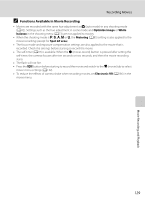Nikon COOLPIX P100  P100 User's Manual - Page 138
Crop: Cutting Out Part of a Picture, Image Size, More Information
 |
View all Nikon COOLPIX P100 manuals
Add to My Manuals
Save this manual to your list of manuals |
Page 138 highlights
Editing Pictures a Crop: Cutting Out Part of a Picture Create a copy containing only the portion visible in the monitor when u is displayed with playback zoom (A106) enabled. Cropped copies are stored as separate files. 1 Enlarge the desired picture during full-frame display (A32) by rotating the zoom control to the g (i) direction. • To crop a picture displayed in "tall" (portrait) orientation, zoom in on the picture until the black bars displayed on the both sides of the monitor disappear. The cropped picture will be displayed in landscape orientation. To crop the picture in its current "tall" (portrait) orientation, first, use the Rotate image option (A114) to rotate the picture so that it is displayed in landscape orientation. Next, enlarge the picture for cropping, crop the picture, and then rotate the cropped picture back to "tall" (portrait) orientation. 2 Refine copy composition. • Rotate the zoom control to g (i) or f (h) to adjust the zoom ratio. • Press the multi selector H, I, J or K to scroll the picture until only the portion you want to copy is visible in the monitor. 4.0 3 Press the d button. Editing Pictures 4 Use the multi selector to choose Yes and press the k button. • A new picture, containing only the portion visible in the monitor, is created. • To cancel, choose No and press the k button. C Image Size Save this image as displayed? Yes No As the area to be saved is reduced, the image size (pixels) of the cropped copy is also reduced. When the size of the cropped copy is 320 × 240 or 160 × 120, the small picture icon B or C is displayed on the left of the screen in full-frame playback mode. D More Information 126 See "File and Folder Names" (A181) for more information.