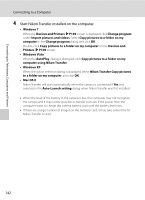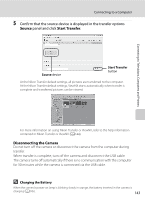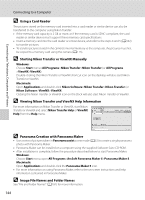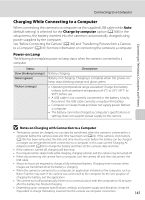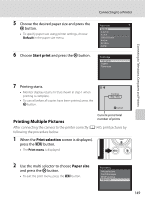Nikon COOLPIX P100  P100 User's Manual - Page 159
Connecting the Camera and Printer, Connecting the USB Cable, If the PictBridge Screen is not Displayed
 |
View all Nikon COOLPIX P100 manuals
Add to My Manuals
Save this manual to your list of manuals |
Page 159 highlights
Connecting the Camera and Printer 1 Turn off the camera. Connecting to a Printer 2 Turn on the printer. • Check printer settings. 3 Connect the camera to the printer using the supplied USB cable. Connecting to Televisions, Computers and Printers 4 The camera turns on automatically. • When connected correctly, the PictBridge startup screen (1) will be displayed in the camera monitor. Then the Print selection screen (2) will be displayed. 1 2 Print selection 15/05 2010 NO. 32 32 B Connecting the USB Cable When connecting the USB cable, be sure that the connectors are oriented correctly. Do not use force when connecting the USB cable. When disconnecting the USB cable, do not pull the connector at an angle. B If the PictBridge Screen is not Displayed Turn off the camera and disconnect the USB cable. Set Charge by computer (A168) in the camera's setup menu to Off, then connect the camera again. 147