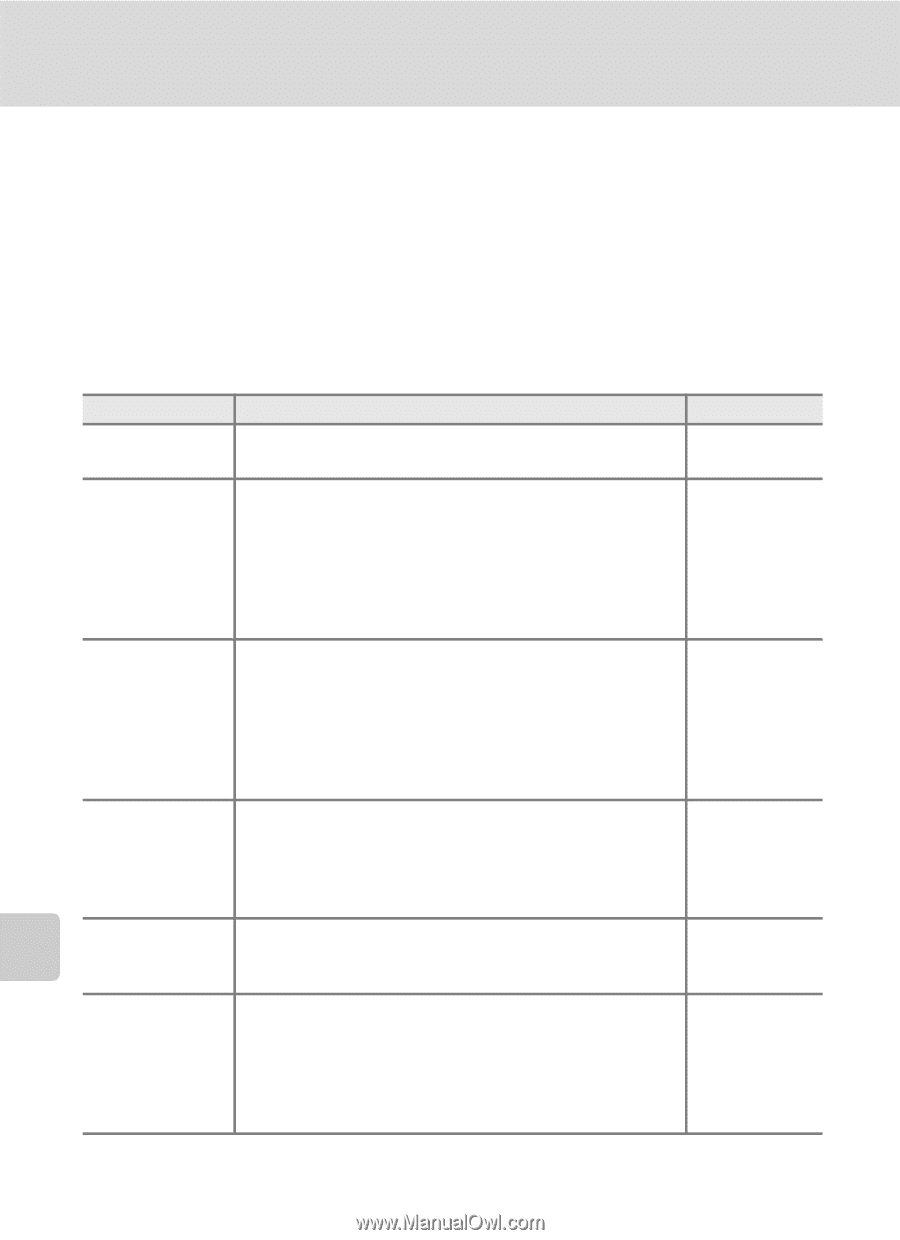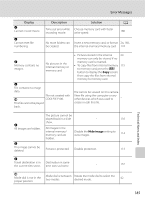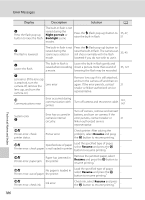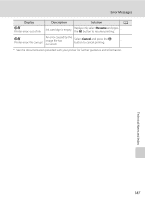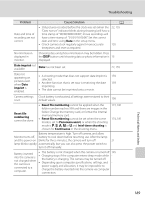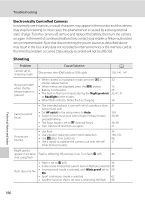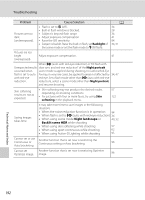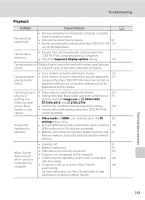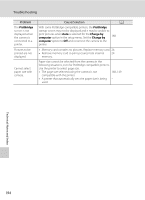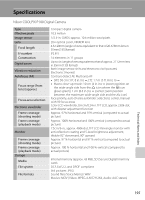Nikon COOLPIX P100  P100 User's Manual - Page 202
Electronically Controlled Cameras - problems
 |
View all Nikon COOLPIX P100 manuals
Add to My Manuals
Save this manual to your list of manuals |
Page 202 highlights
Troubleshooting Electronically Controlled Cameras In extremely rare instances, unusual characters may appear in the monitor and the camera may stop functioning. In most cases, this phenomenon is caused by a strong external static charge. Turn the camera off, remove and replace the battery, then turn the camera on again. In the event of continued malfunction, contact your retailer or Nikon-authorized service representative. Note that disconnecting the power source as described above may result in the loss of any data not recorded to internal memory or the memory card at the time the problem occurred. Data already recorded will not be affected. Shooting Problem Cause/Solution A Cannot set to shooting mode Disconnect the HDMI cable or USB cable. 138, 141, 147 No picture taken when shutterrelease button is pressed. • When camera is in playback mode, press the c or shutter-release button. • When menus are displayed, press the d button. • Battery is exhausted. • The built-in flash is not raised during the Night portrait or Backlight scene modes. • When flash indicator blinks, flash is charging. 32 13 26 35, 47, 51 36 Camera cannot focus. • The intended subject is one with which autofocus does not perform well. • Set AF assist in the setup menu to Auto. • Subject not in focus area when shutter-release button pressed halfway. • The focus mode is set to E (manual focus). • Turn camera off and then on again. 31 163 30, 90 38, 40 21 Pictures are blurred. • Use flash. • Use vibration reduction and motion detection. • Use D (Best Shot Selector). • Use a tripod to stabilize the camera (use with the self- timer for best results). 34 160, 162 86 37 Bright specks appear in pictures Flash is reflecting off particles in air. Turn flash W (off ). 34 shot using flash. • Flash is set to W (off ). 34 • Some scene modes that cannot turn on flash are selected. 45 Flash does not fire. • Smart portrait mode is selected, with Blink proof set to On. 58 • Sport continuous mode is selected. 62 • Another function that is set now is restricting the flash. 96 Technical Notes and Index 190