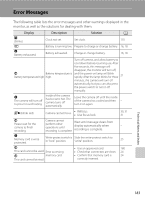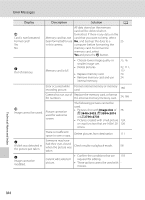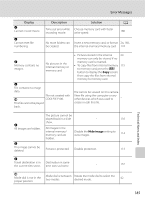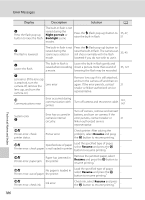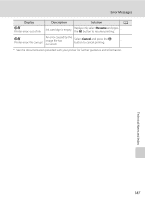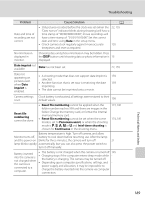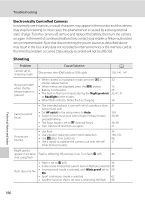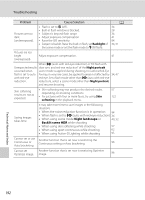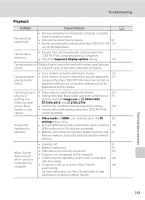Nikon COOLPIX P100  P100 User's Manual - Page 200
Troubleshooting, Display, Settings and Power Supply
 |
View all Nikon COOLPIX P100 manuals
Add to My Manuals
Save this manual to your list of manuals |
Page 200 highlights
Troubleshooting If the camera fails to function as expected, check the list of common problems below before consulting your retailer or Nikon-authorized service representative. Refer to the page numbers in the right-most column for more information. Display, Settings and Power Supply Problem Cause/Solution A Monitor and electronic viewfinder are blank. • Camera is off. 21 • Battery is exhausted. 26 • Standby mode for saving power: Press the power switch, 21, 33 shutter-release button or the c button, or rotate the mode dial. • Monitor and electronic viewfinder cannot be used 14 simultaneously. Press the x button to alternate between displays. • Camera and computer are connected via USB cable. 140 • Camera and TV are connected via A/V cable or HDMI 138 cable. • Interval timer shooting in progress. 87 • The camera cannot be turned on while connected to an 20 electrical outlet via the Charging AC Adapter. Monitor is hard to read. • Ambient lighting too bright: use electronic viewfinder or 14 move to darker location. • Adjust monitor brightness. 158 • Monitor is dirty. Clean monitor. 175 The electronic viewfinder is hard Adjust diopter adjustment control. 14 to read. Display does not switch to monitor (or electronic viewfinder) when the x button is pressed. • You cannot switch the display in the following situations: - While recording or playing back movies 127, 137 - While recording or playing back voice memos 117 - During interval timer shooting 87 - While connected to a printer 147 - While displaying image deletion screens 32, 33 • You cannot switch the display while displaying a certain 183 error message. Camera turns off without warning. • Battery is exhausted. 26 • Camera has turned off automatically to save power. 21 • Inside of the camera has become hot. Leave the camera - off until the inside of the camera has cooled. • Battery is cold. 176 • The camera turns off if it is connected to the Charging AC 18 Adapter while it is turned on. • The camera turns off if the USB cable is disconnected 141, 147 while the camera is connected to a computer or printer. Connect the USB cable again. Technical Notes and Index 188