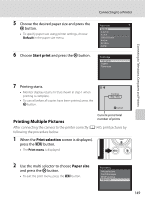Nikon COOLPIX P100  P100 User's Manual - Page 165
Displaying the Setup Menu, Press the, button to display the, menu screen., Press - firmware
 |
View all Nikon COOLPIX P100 manuals
Add to My Manuals
Save this manual to your list of manuals |
Page 165 highlights
Setup Menu P Reset file numbering Reset the file numbering. r Firmware version Display camera firmware version. Displaying the Setup Menu Switch to the z tab in the menu screen. 1 Press the d button to display the menu screen. A174 A174 Shooting menu Image quality Image size Optimize image White balance ISO sensitivity Metering Continuous 2 Press J on the multi selector. • Tab will be selectable. • See "The Multi Selector" (A12). Shooting menu Image quality Image size Optimize image White balance ISO sensitivity Metering Continuous 3 Press H or I to select the z tab. Set up Welcome screen Date Monitor settings Date imprint Vibration reduction Motion detection AF assist 4 Press K or the k button. • The setup menu items will be selectable. • Press the multi selector to select items and set functions on menus (A12). • To exit the setup menu, press the d button or press J and switch to another tab. Set up Welcome screen Date Monitor settings Date imprint Vibration reduction Motion detection AF assist Basic Camera Setup 153