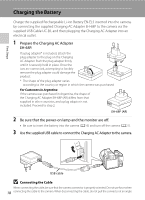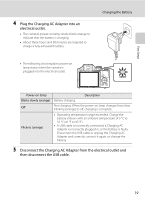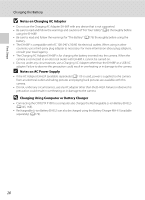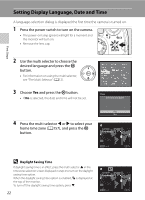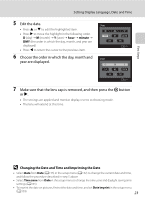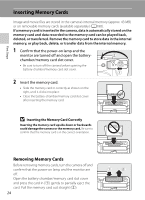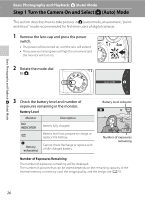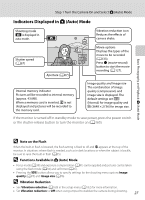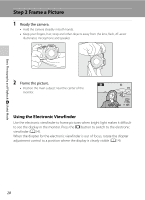Nikon COOLPIX P100  P100 User's Manual - Page 35
Changing the Date and Time and Imprinting the Date, Edit the date., Choose the order in which the day
 |
View all Nikon COOLPIX P100 manuals
Add to My Manuals
Save this manual to your list of manuals |
Page 35 highlights
First Steps Setting Display Language, Date and Time 5 Edit the date. • Press H or I to edit the highlighted item. • Press K to move the highlight in the following order. D (day) ➝ M (month) ➝ Y (year) ➝ hour ➝ minute ➝ DMY (the order in which the day, month, and year are displayed) • Press J to return the cursor to the previous item. 6 Choose the order in which the day, month and year are displayed. Date D M Y 01 01 2010 00 00 Edit Date D M Y 15 05 2010 15 10 Edit 7 Make sure that the lens cap is removed, and then press the k button or K. • The settings are applied and monitor display reverts to shooting mode. • The lens will extend at this time. D Changing the Date and Time and Imprinting the Date • Select Date from Date (A155) in the setup menu (A152) to change the current date and time, and follow the procedure described in step 5 above. • Select Time zone from Date in the setup menu to change the time zone and daylight saving time settings (A155). • To imprint the date on pictures, first set the date and time, and set Date imprint in the setup menu (A159). 23