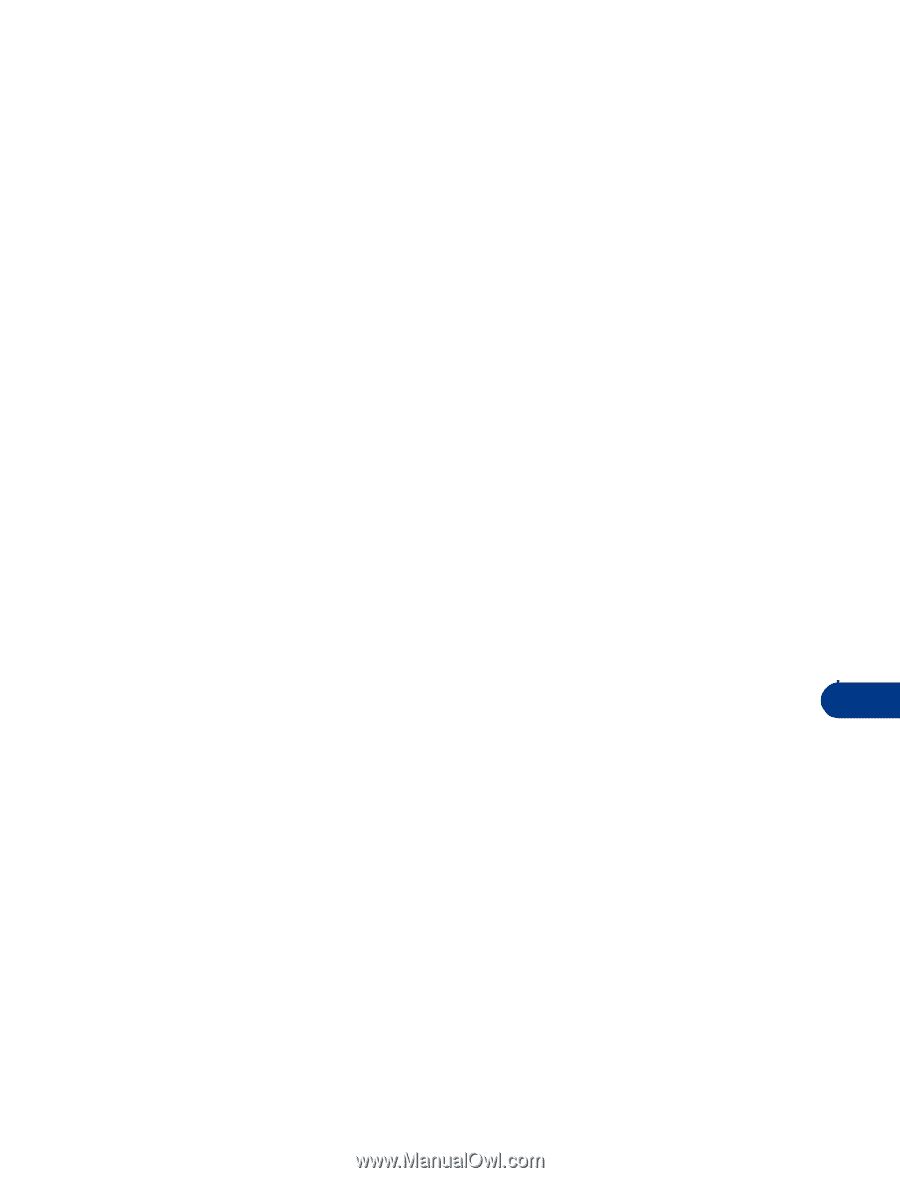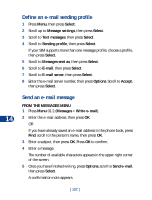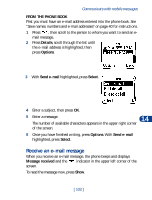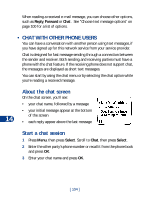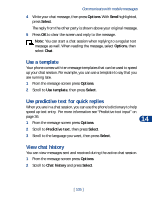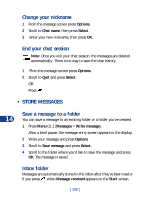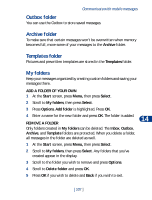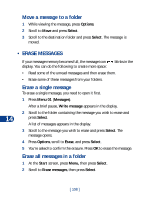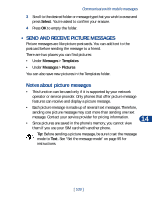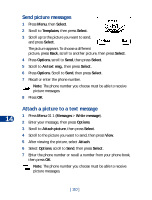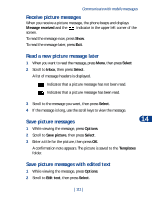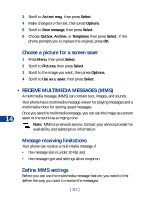Nokia 3590 Nokia 3590 User Guide in English - Page 118
Outbox folder, Archive folder, Templates folder, My folders, Archive, Templates
 |
UPC - 844602105455
View all Nokia 3590 manuals
Add to My Manuals
Save this manual to your list of manuals |
Page 118 highlights
Communicate with mobile messages Outbox folder You can use the Outbox to store saved messages. Archive folder To make sure that certain messages won't be overwritten when memory becomes full, move some of your messages to the Archive folder. Templates folder Pictures and prewritten templates are stored in the Templates folder. My folders Keep your messages organized by creating custom folders and saving your messages there. ADD A FOLDER OF YOUR OWN 1 At the Start screen, press Menu, then press Select. 2 Scroll to My folders, then press Select. 3 Press Options. Add folder is highlighted. Press OK. 14 4 Enter a name for the new folder and press OK. The folder is added. REMOVE A FOLDER Only folders created in My folders can be deleted. The Inbox, Outbox, Archive, and Template folders are protected. When you delete a folder, all messages in the folder are deleted as well. 1 At the Start screen, press Menu, then press Select. 2 Scroll to My folders, then press Select. Any folders that you've created appear in the display. 3 Scroll to the folder you wish to remove and press Options. 4 Scroll to Delete folder and press OK. 5 Press OK if you wish to delete and Back if you wish to exit. [ 107 ]