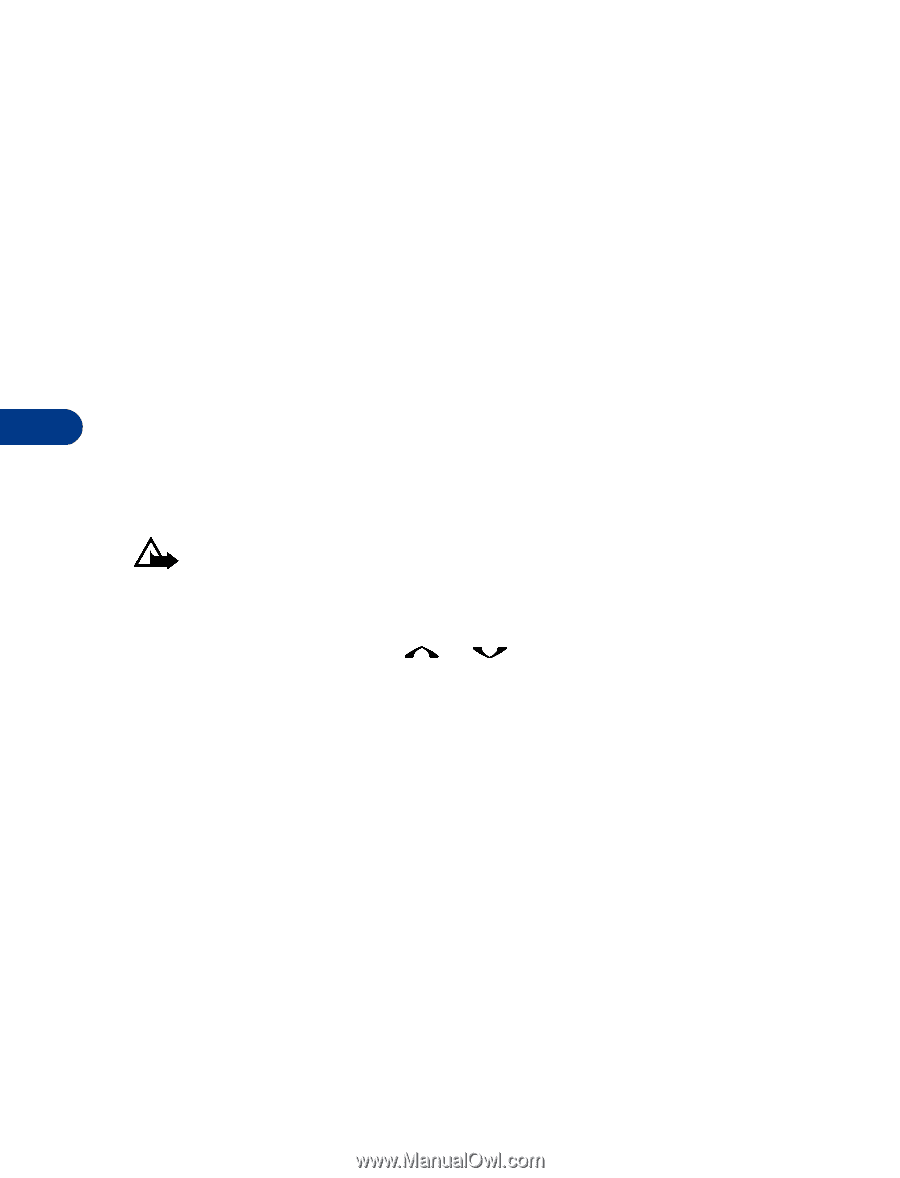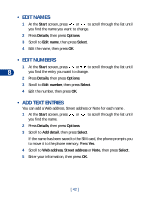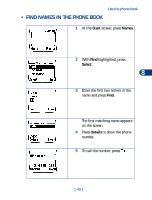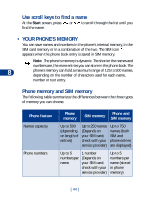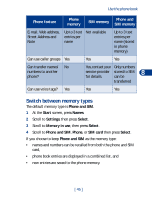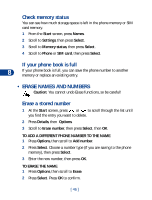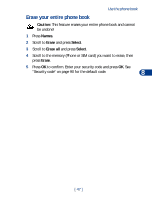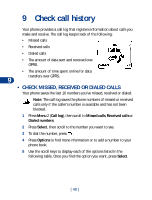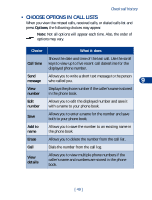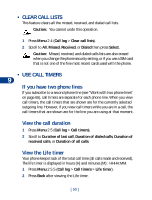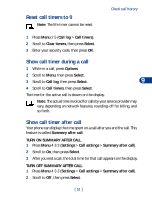Nokia 3590 Nokia 3590 User Guide in English - Page 57
• Erase names and numbers, TO ADD A DIFFERENT PHONE NUMBER TO THE NAME
 |
UPC - 844602105455
View all Nokia 3590 manuals
Add to My Manuals
Save this manual to your list of manuals |
Page 57 highlights
Check memory status You can see how much storage space is left in the phone memory or SIM card memory. 1 From the Start screen, press Names. 2 Scroll to Settings, then press Select. 3 Scroll to Memory status, then press Select. 4 Scroll to Phone or SIM card, then press Select. If your phone book is full 8 If your phone book is full, you can save the phone number to another memory or replace an existing entry. • ERASE NAMES AND NUMBERS Caution: You cannot undo Erase functions, so be careful! Erase a stored number 1 At the Start screen, press or to scroll through the list until you find the entry you want to delete. 2 Press Details, then Options. 3 Scroll to Erase number, then press Select, then OK. TO ADD A DIFFERENT PHONE NUMBER TO THE NAME 1 Press Options, then scroll to Add number. 2 Press Select. Choose a number type (if you are saving to the phone memory), then press Select. 3 Enter the new number, then press OK. TO ERASE THE NAME 1 Press Options, then scroll to Erase. 2 Press Select. Press OK to confirm. [ 46 ]