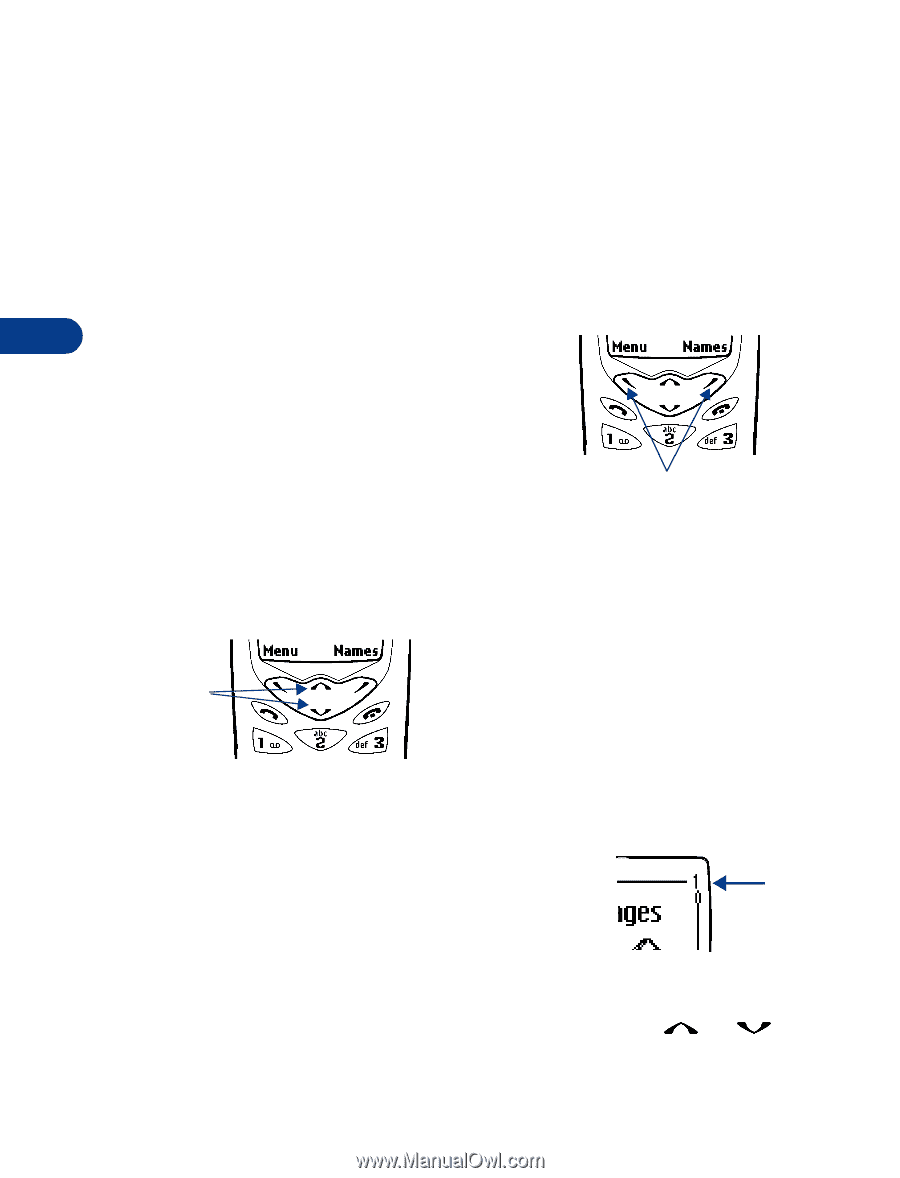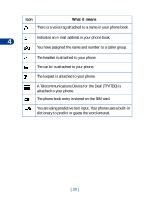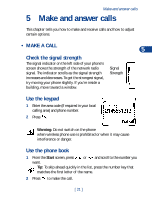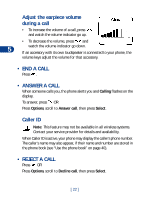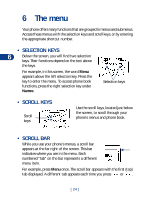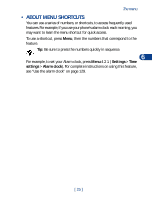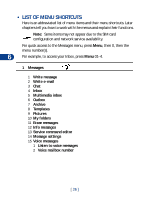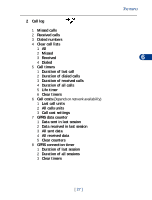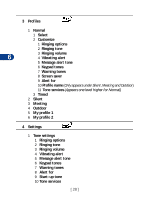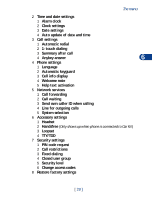Nokia 3590 Nokia 3590 User Guide in English - Page 35
The menu, • Selection keys, • Scroll keys, • Scroll bar
 |
UPC - 844602105455
View all Nokia 3590 manuals
Add to My Manuals
Save this manual to your list of manuals |
Page 35 highlights
6 The menu Your phone offers many functions that are grouped in menus and submenus. Access these menus with the selection keys and scroll keys, or by entering the appropriate shortcut number. • SELECTION KEYS 6 Below the screen, you will find two selection keys. Their functions depend on the text above the keys. For example, in this screen, the word Menu appears above the left selection key. Press the key to enter the menu. To access phone book functions, press the right selection key under Names. Selection keys • SCROLL KEYS Scroll keys Use the scroll keys, located just below the screen, to scroll through your phone's menus and phone book. • SCROLL BAR While you use your phone's menus, a scroll bar appears at the far right of the screen. This bar indicates where you are in the menu. Each numbered "tab" on the bar represents a different menu item. For example, press Menu once. The scroll bar appears with the first (top) tab displayed. A different tab appears each time you press or . [ 24 ]