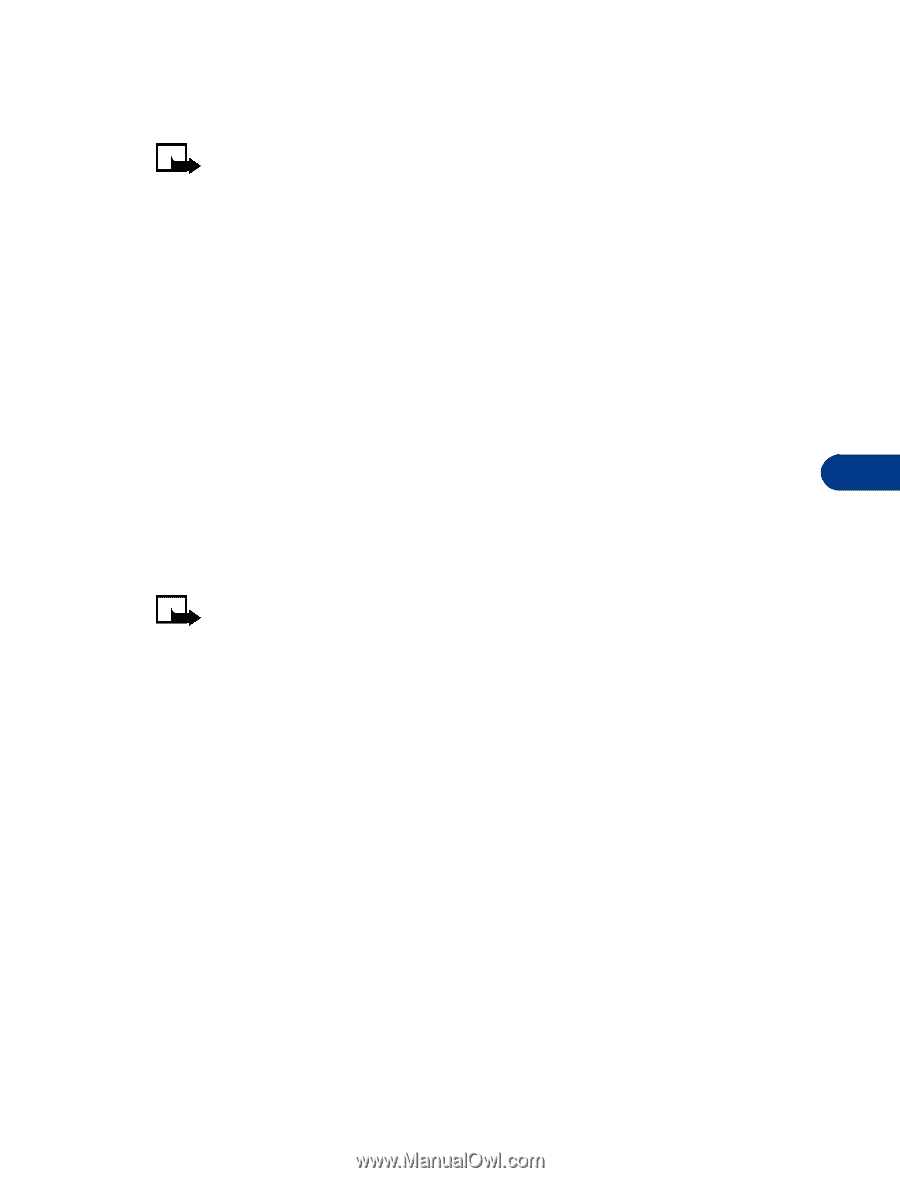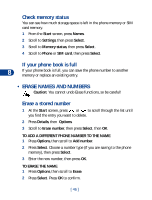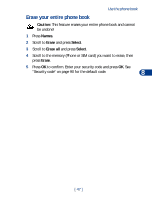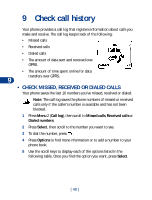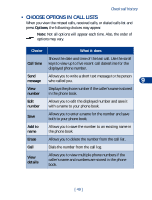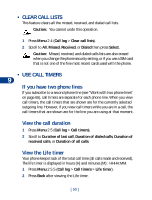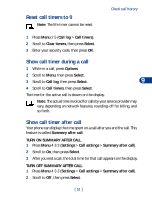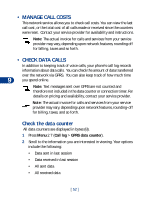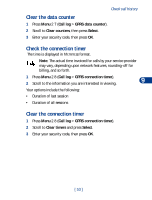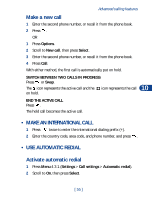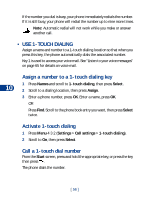Nokia 3590 Nokia 3590 User Guide in English - Page 62
Reset call timers to 0, Show call timer during a call, Call log, Call timers, Clear timers, Select
 |
UPC - 844602105455
View all Nokia 3590 manuals
Add to My Manuals
Save this manual to your list of manuals |
Page 62 highlights
Reset call timers to 0 Note: The life timer cannot be reset. Check call history 1 Press Menu 2 5 (Call log > Call timers). 2 Scroll to Clear timers, then press Select. 3 Enter your security code, then press OK. Show call timer during a call 1 While in a call, press Options. 2 Scroll to Menu, then press Select. 3 Scroll to Call log, then press Select. 9 4 Scroll to Call timers, then press Select. The time for the active call is shown on the display. Note: The actual time invoiced for calls by your service provider may vary, depending on network features, rounding-off for billing, and so forth. Show call timer after call Your phone can display the time spent on a call after you end the call. This feature is called Summary after call. TURN ON SUMMARY AFTER CALL 1 Press Menu 4 3 3 (Settings > Call settings > Summary after call). 2 Scroll to On, then press Select. 3 After you end a call, the total time for that call appears on the display. TURN OFF SUMMARY AFTER CALL 1 Press Menu 4 3 3 (Settings > Call settings > Summary after call). 2 Scroll to Off, then press Select. [ 51 ]