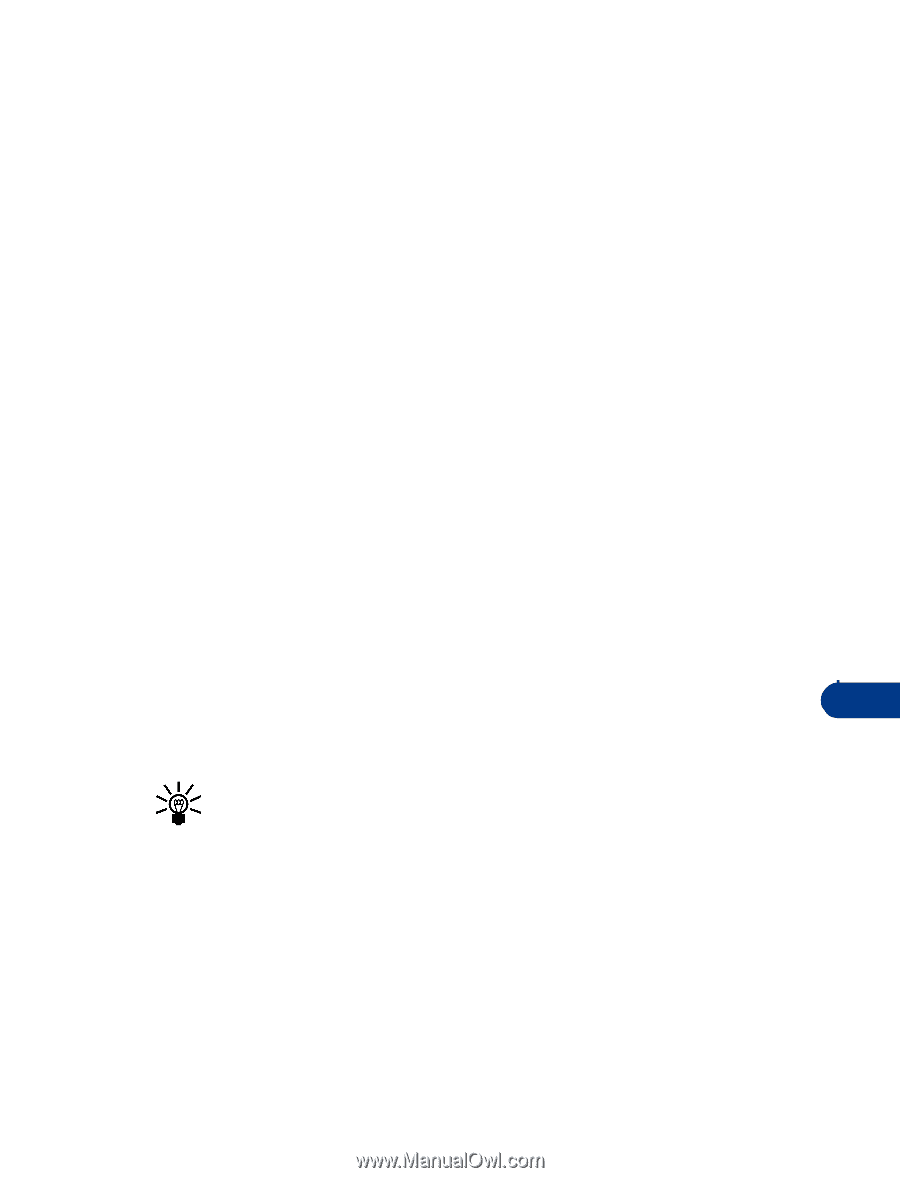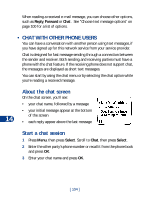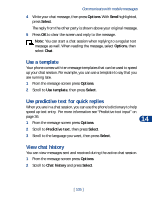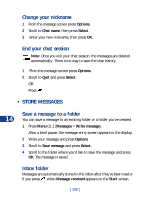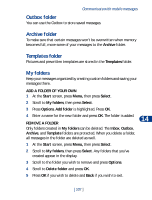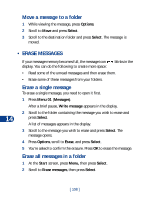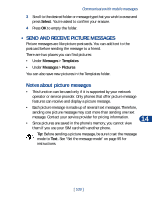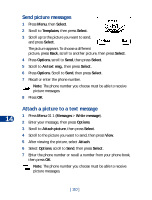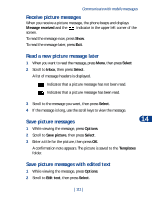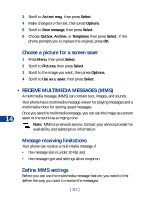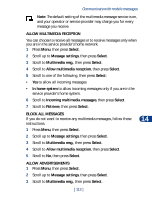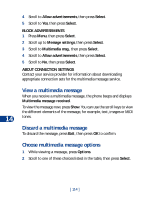Nokia 3590 Nokia 3590 User Guide in English - Page 120
• Send and receive picture messages, Select, Messages, Templates, Pictures
 |
UPC - 844602105455
View all Nokia 3590 manuals
Add to My Manuals
Save this manual to your list of manuals |
Page 120 highlights
Communicate with mobile messages 3 Scroll to the desired folder or message type that you wish to erase and press Select. You're asked to confirm your erasure. 4 Press OK to empty the folder. • SEND AND RECEIVE PICTURE MESSAGES Picture messages are like picture postcards. You can add text to the postcard before sending the message to a friend. There are two places you can find pictures: • Under Messages > Templates • Under Messages > Pictures You can also save new pictures in the Templates folder. Notes about picture messages • This function can be used only if it is supported by your network operator or service provider. Only phones that offer picture message features can receive and display a picture message. • Each picture message is made up of several text messages. Therefore, sending one picture message may cost more than sending one text message. Contact your service provider for pricing information. 14 • Since pictures are saved in the phone's memory, you cannot view them if you use your SIM card with another phone. Tip: Before sending a picture message, be sure to set the message mode to Text. See "Set the message mode" on page 95 for instructions. [ 109 ]