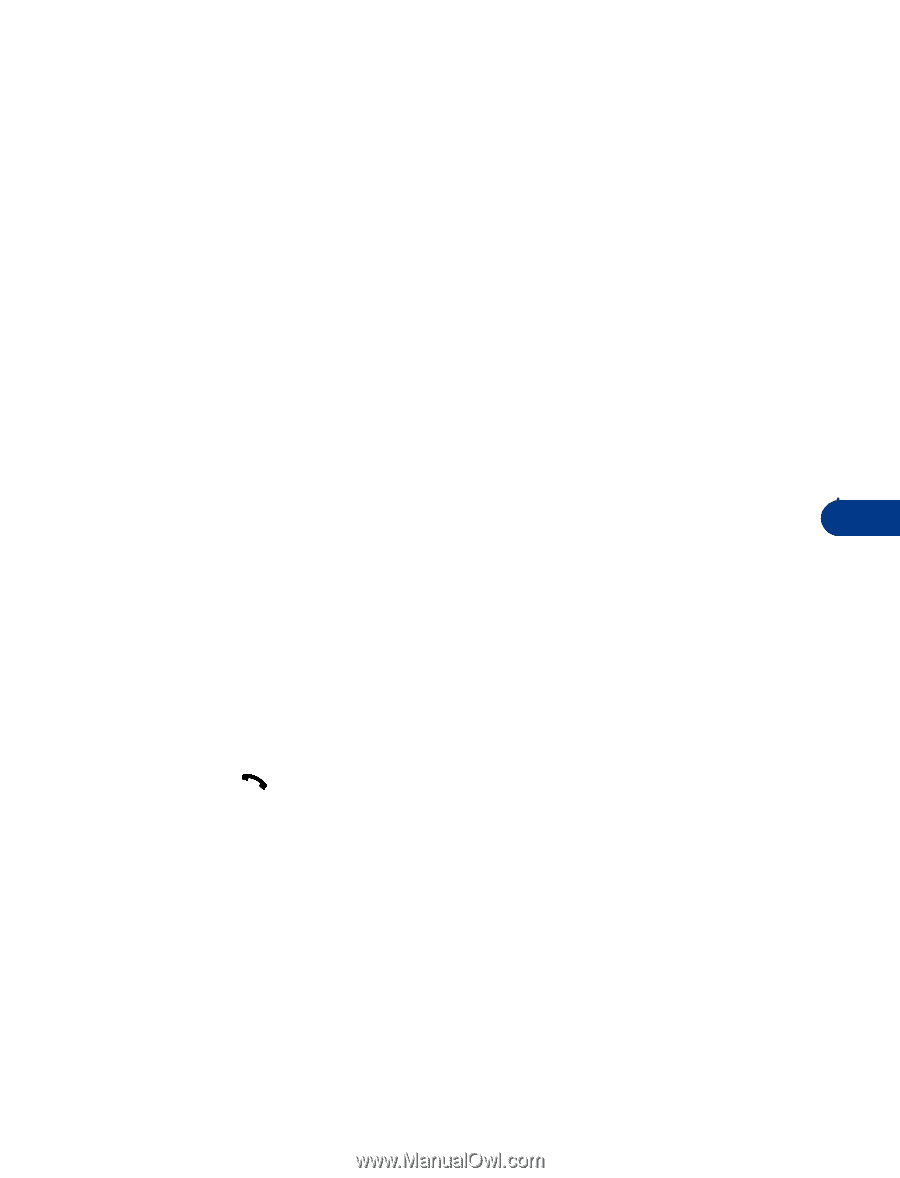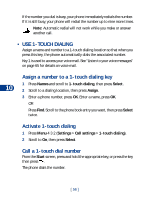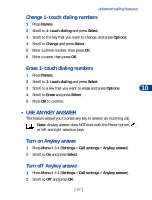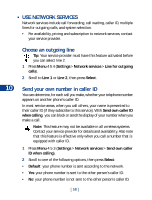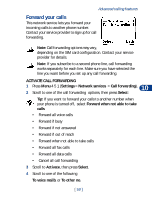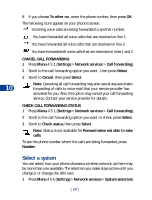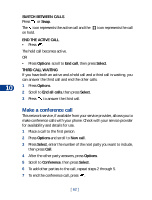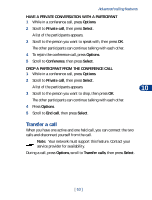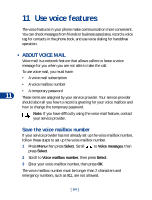Nokia 3590 Nokia 3590 User Guide in English - Page 72
Use call waiting, ANSWER A WAITING CALL
 |
UPC - 844602105455
View all Nokia 3590 manuals
Add to My Manuals
Save this manual to your list of manuals |
Page 72 highlights
Advanced calling features 2 Scroll to Automatic or Manual, then press Select. • Automatic: The phone automatically selects one of the available systems. • Manual: The phone searches for available systems and then lists them. Scroll to the one you want, then press Select. The phone looks for a network and displays the result. If you lose connection while in Manual mode, the phone asks you to select a network again. Use call waiting This network service lets you receive an incoming call when you're already in a call. The phone beeps to let you know of the incoming call. Contact your service provider to sign up for call waiting. ACTIVATE/CANCEL CALL WAITING 1 Press Menu 4 5 2 (Settings > Network services > Call waiting). 10 2 Scroll to Activate or Cancel, then press Select. CONFIRM CALL WAITING STATUS 1 Press Menu 4 5 2 (Settings > Network services > Call waiting). 2 Scroll to Check status and press Select. ANSWER A WAITING CALL 1 Your phone signals when you have a call waiting. 2 Press to put the current call on hold and answer the waiting call, OR Press Answer. REJECT A WAITING CALL You can just let the phone ring, or follow the steps below. 1 Press Options and scroll to Decline call. 2 Press Select. [ 61 ]