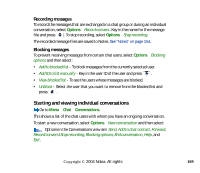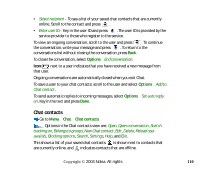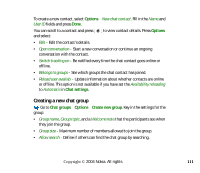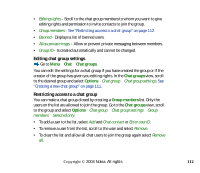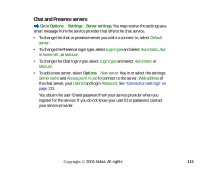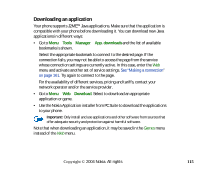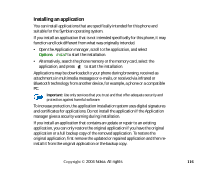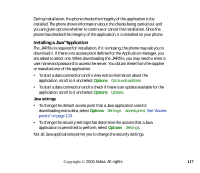Nokia 6260 User Guide - Page 112
Editing chat group settings, Restricting access to a chat group, Chat groups, Options, Group members
 |
View all Nokia 6260 manuals
Add to My Manuals
Save this manual to your list of manuals |
Page 112 highlights
• Editing rights - Scroll to the chat group members to whom you want to give editing rights and permission to invite contacts to join the group. • Group members - See "Restricting access to a chat group" on page 112. • Banned - Displays a list of banned users. • Allow private msgs. - Allow or prevent private messaging between members. • Group ID - Is created automatically and cannot be changed. Editing chat group settings Go to Menu→Chat→Chat groups. You can edit the settings for a chat group if you have created the group or if the creator of the group has given you editing rights. In the Chat groups view, scroll to the desired group and select Options→Chat group→Chat group settings. See "Creating a new chat group" on page 111. Restricting access to a chat group You can make a chat group closed by creating a Group members list. Only the users on the list are allowed to join the group. Go to the Chat groups view, scroll to the group and select Options→Chat group→Chat group settings→Group members→Selected only. • To add a user to the list, select Add and Chat contact or Enter user ID. • To remove a user from the list, scroll to the user and select Remove. • To clear the list and allow all chat users to join the group again select Remove all. Copyright © 2004 Nokia. All rights 112