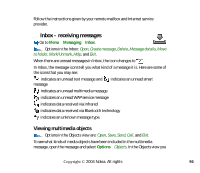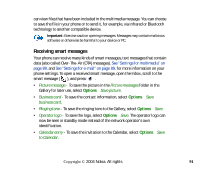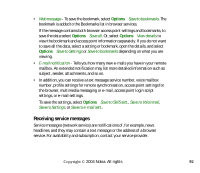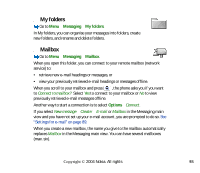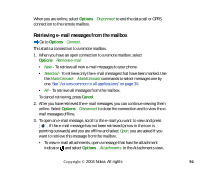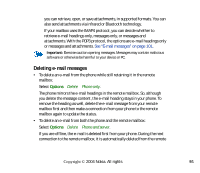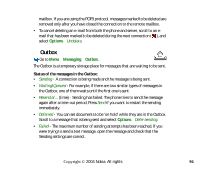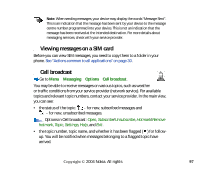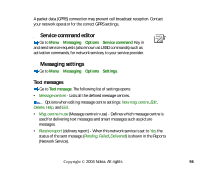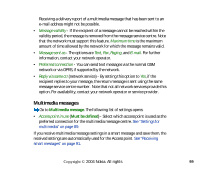Nokia 6260 User Guide - Page 94
Retrieving e-mail messages from the mailbox, Options, Cancel
 |
View all Nokia 6260 manuals
Add to My Manuals
Save this manual to your list of manuals |
Page 94 highlights
When you are online, select Options→Disconnect to end the data call or GPRS connection to the remote mailbox. Retrieving e-mail messages from the mailbox Go to Options→Connect. This starts a connection to a remote mailbox. 1. When you have an open connection to a remote mailbox, select Options→Retrieve e-mail→: • New - To retrieve all new e-mail messages to your phone. • Selected - To retrieve only the e-mail messages that have been marked. Use the Mark/Unmark→Mark/Unmark commands to select messages one by one. See "Actions common to all applications" on page 30. • All - To retrieve all messages from the mailbox. To cancel retrieving, press Cancel. 2. After you have retrieved the e-mail messages, you can continue viewing them online. Select Options→Disconnect to close the connection and to view the email messages offline. 3. To open an e-mail message, scroll to the e-mail you want to view and press . If the e-mail message has not been retrieved (arrow in the icon is pointing outwards) and you are offline and select Open, you are asked if you want to retrieve this message from the mailbox. • To view e-mail attachments, open a message that has the attachment indicator and select Options→Attachments. In the Attachments view, Copyright © 2004 Nokia. All rights 94