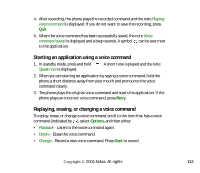Nokia 6260 User Guide - Page 128
Preview, Apply, Wallpaper, Colour palette, Screen saver, Image in 'Go to, Change, Editing a theme - themes
 |
View all Nokia 6260 manuals
Add to My Manuals
Save this manual to your list of manuals |
Page 128 highlights
To preview a theme, scroll to the theme and select Options→Preview to view the theme. Press to activate the theme. You can activate the theme without previewing it by selecting Options→Apply from the main view. Group together elements from other themes, or images from the Gallery to personalise themes further. Editing a theme: 1. Scroll to a theme, select Options→Edit, and select: • Wallpaper - Select an image from one of the available themes, or select your own image from the Gallery, to use as a background image in standby mode. • Colour palette - Change the colour palette used on the display. • Screen saver - Select what is shown on the screen saver bar: the time and date or a text that you have written yourself. The location and background colour of the screen saver bar changes in 1-minute intervals. Also, the screen saver changes to indicate the number of new messages or missed calls. You can set the time that elapses before the screen saver is activated. See "Phone settings" on page 130. • Image in 'Go to' - Select an image from one of the available themes, or select your own image from the Gallery, to use as a background image in Go to. 2. Scroll to the element to be edited and select Options→Change. Copyright © 2004 Nokia. All rights 128