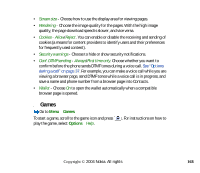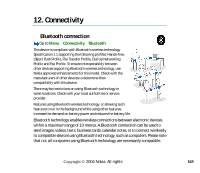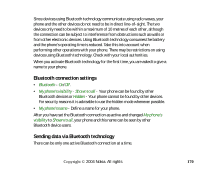Nokia 6260 User Guide - Page 173
Receiving data via Bluetooth wireless technology, To pair with a device, To cancel pairing
 |
View all Nokia 6260 manuals
Add to My Manuals
Save this manual to your list of manuals |
Page 173 highlights
• To pair with a device: Select Options→New paired device. The phone starts a device search. Scroll to the device you want to pair with and press Select. Exchange passcodes. The device is added to the Paired devices list. • To cancel pairing: Scroll to the device whose pairing you want to cancel and press or select Options→Delete. If you want to cancel all pairings, select Options→Delete all. If you are currently connected to a device, and delete the pairing with that device, the pairing is removed and the device connection is terminated, but Bluetooth connection remains active on the handset. • To set a device to be authorised or unauthorised: Scroll to the device and select Options→Set as authorised - Connections between your phone and this device can be made without your knowledge. No separate acceptance or authorisation is needed. Use this status only for your own devices that others do not have access to, for example your PC, or devices that belong to someone you trust. The icon is added next to authorised devices in the Paired devices view. Set as unauthorised - Connection requests from this device need to be accepted separately every time. Receiving data via Bluetooth wireless technology When you receive data via Bluetooth wireless technology, a tone sound is played and you are asked if you want to accept the message. If you accept, the item is placed in the Inbox folder in Messaging. Messages received via Bluetooth technology are indicated by . See "Inbox - receiving messages" on page 90. Copyright © 2004 Nokia. All rights 173