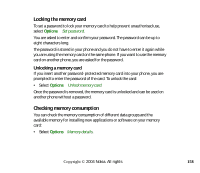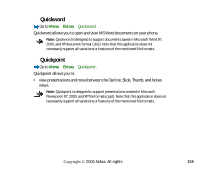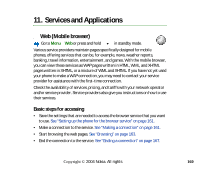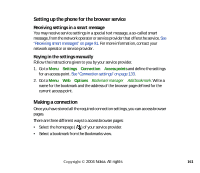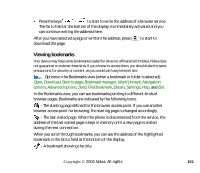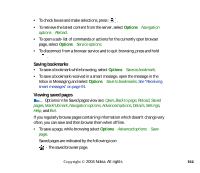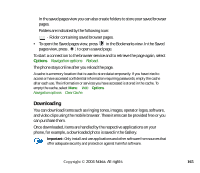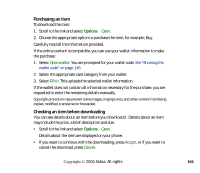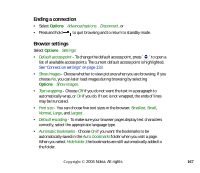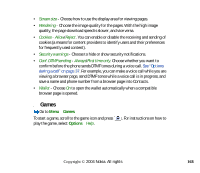Nokia 6260 User Guide - Page 163
Adding bookmarks manually, Browsing, Keys and commands used in browsing
 |
View all Nokia 6260 manuals
Add to My Manuals
Save this manual to your list of manuals |
Page 163 highlights
Adding bookmarks manually 1. In the Bookmarks view, select Options→Bookmark manager→ Add bookmark. 2. Start to fill in the fields. Only the address must be defined. The default access point is assigned to the bookmark if no other one is selected. Press to enter special characters such as /, ., :, and @. Press to clear characters. 3. Select Options→Save to save the bookmark. Browsing On a browser page, new links appear underlined in blue and previously visited links in purple. Images that act as links have a blue border around them. Options when browsing: Open, Service options, Bookmarks, Save as bookmark, View image, Navigation options, Advanced options, Send bookmark, Find, Details, Settings, Help, and Exit. Keys and commands used in browsing • To open a link, press . • To scroll the view, use the scroll key. • To enter letters and numbers in a field, press the keys - to enter special characters such as /, ., :, and @. Press characters. . Press to clear • To go to the previous page while browsing, press Back. If Back is not available, select Options→Navigation options→History to view a chronological list of the pages you have visited during a browsing session. The history list is cleared each time a session is closed. Copyright © 2004 Nokia. All rights 163