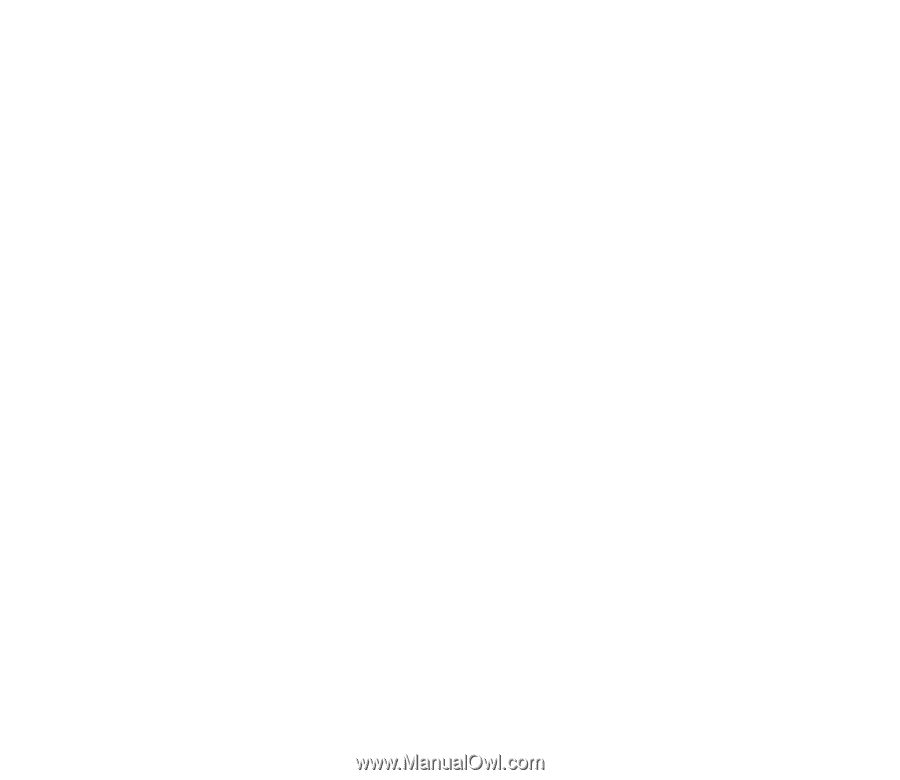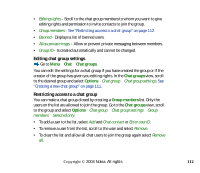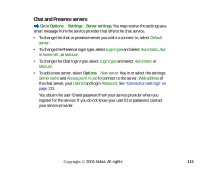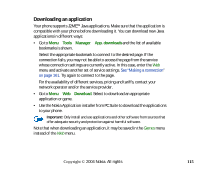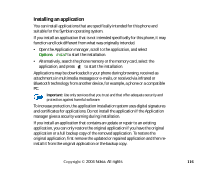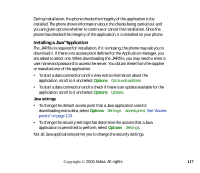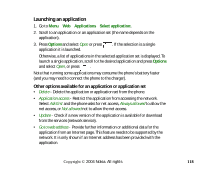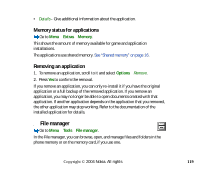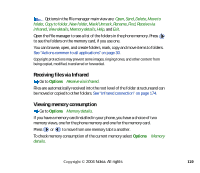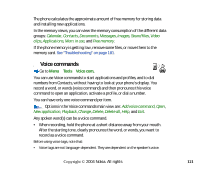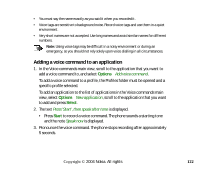Nokia 6260 User Guide - Page 117
Installing a Java™, Java settings
 |
View all Nokia 6260 manuals
Add to My Manuals
Save this manual to your list of manuals |
Page 117 highlights
During installation, the phone checks the integrity of the application to be installed. The phone shows information about the checks being carried out and you are given options whether to continue or cancel the installation. Once the phone has checked the integrity of the application, it is installed on your phone. Installing a Java™application The .JAR file is required for installation. If it is missing, the phone may ask you to download it. If there is no access point defined for the Application manager, you are asked to select one. When downloading the .JAR file, you may need to enter a user name and password to access the server. You obtain these from the supplier or manufacturer of the application. • To start a data connection and to view extra information about the application, scroll to it and select Options→Go to web address. • To start a data connection and to check if there is an update available for the application, scroll to it and select Options→Update. Java settings • To change the default access point that a Java application uses for downloading extra data, select Options→Settings→Access point. See "Access points" on page 133. • To change the security settings that determine the actions that a Java application is permitted to perform, select Options→Settings. Not all Java applications permit you to change the security settings. Copyright © 2004 Nokia. All rights 117