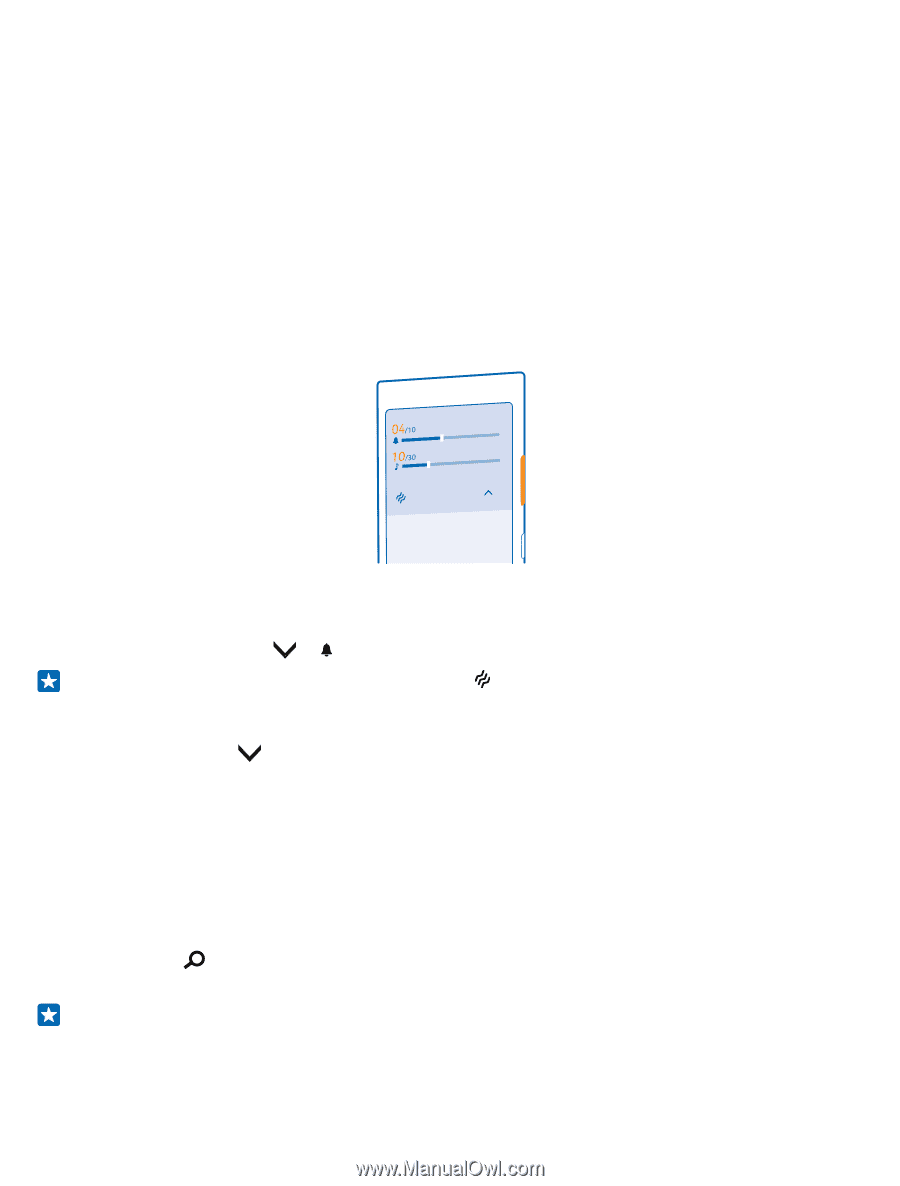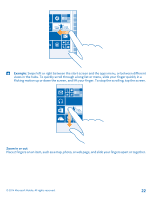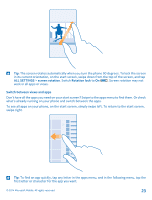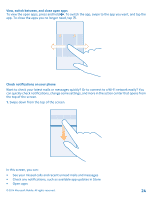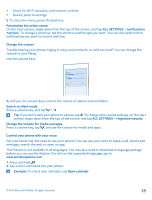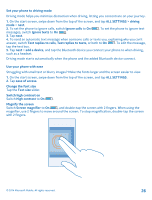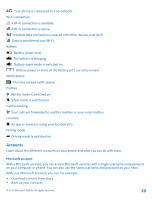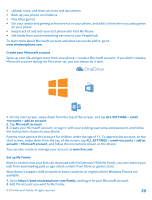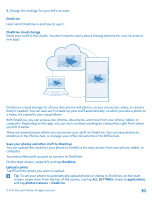Nokia Lumia 530 User Guide - Page 25
Change the volume, Control your phone with your voice, Personalize the action center
 |
View all Nokia Lumia 530 manuals
Add to My Manuals
Save this manual to your list of manuals |
Page 25 highlights
• Check for Wi-Fi networks, and connect to them • Quickly jump to settings 2. To close the menu, press the back key. Personalize the action center On the start screen, swipe down from the top of the screen, and tap ALL SETTINGS > notifications +actions. To change a shortcut, tap the shortcut and the app you want. You can also select which notifications you want to receive and how. Change the volume Trouble hearing your phone ringing in noisy environments, or calls too loud? You can change the volume to your liking. Use the volume keys. By default, the volume keys control the volume of alarms and reminders. Switch to silent mode Press a volume key, and tap > . Tip: If you don't want your phone to vibrate, tap . To change other sound settings, on the start screen, swipe down from the top of the screen, and tap ALL SETTINGS > ringtones+sounds. Change the volume for media and apps Press a volume key, tap , and set the volume for media and apps. Control your phone with your voice Got your hands full, but need to use your phone? You can use your voice to make a call, send a text message, search the web, or open an app. This feature is not available in all languages. You may also need to download a language package before you can use the feature. For info on the supported languages, go to www.windowsphone.com. 1. Press and hold . 2. Say a voice command into your phone. Example: To check your schedule, say Open calendar. © 2014 Microsoft Mobile. All rights reserved. 25