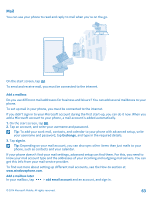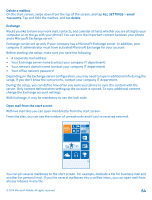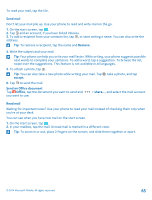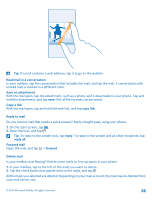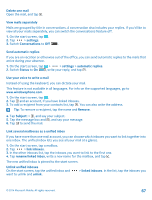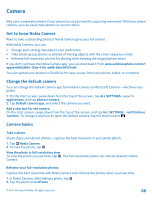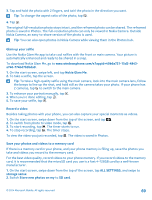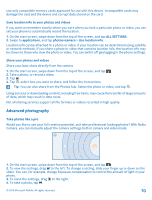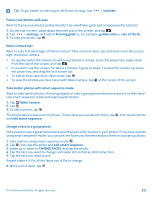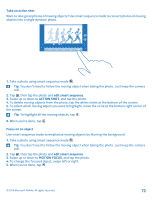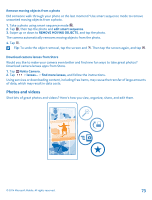Nokia Lumia 530 User Guide - Page 68
Camera, Get to know Nokia Camera, Change the default camera, Camera basics, Take a photo
 |
View all Nokia Lumia 530 manuals
Add to My Manuals
Save this manual to your list of manuals |
Page 68 highlights
Camera Why carry a separate camera if your phone has all you need for capturing memories? With your phone camera, you can easily take photos or record videos. Get to know Nokia Camera Want to take outstanding photos? Nokia Camera gives you full control. With Nokia Camera, you can: • Change each setting manually to your preference • Take better group photos or photos of moving objects with the smart sequence mode • Reframe full-resolution photos for sharing while keeping the original photo intact If you don't yet have the Nokia Camera app, you can download it from www.windowsphone.com/s? appid=bfd2d954-12da-415c-ad99-69a20f101e04. You can upload your photos to OneDrive for easy access from your phone, tablet, or computer. Change the default camera You can change the default camera app from Nokia Camera to Microsoft Camera - whichever you prefer. 1. On the start screen, swipe down from the top of the screen, tap ALL SETTINGS, swipe to applications, and tap photos+camera. 2. Tap Default camera app, and select the camera you want. Add a shortcut for the camera On the start screen, swipe down from the top of the screen, and tap ALL SETTINGS > notifications +actions. To change a shortcut to open the default camera, tap the shortcut and . Camera basics Take a photo Shoot sharp and vibrant photos - capture the best moments in your photo album. 1. Tap Nokia Camera. 2. To take the photo, tap . View the photo in full-resolution view To view the photo you just took, tap . This full-resolution photo can only be viewed in Nokia Camera. Reframe your full-resolution photos Capture the best moments with Nokia Camera and reframe the photos when you have time. 1. In Nokia Camera, after taking a photo, tap . 2. Tap the photo and reframe. © 2014 Microsoft Mobile. All rights reserved. 68