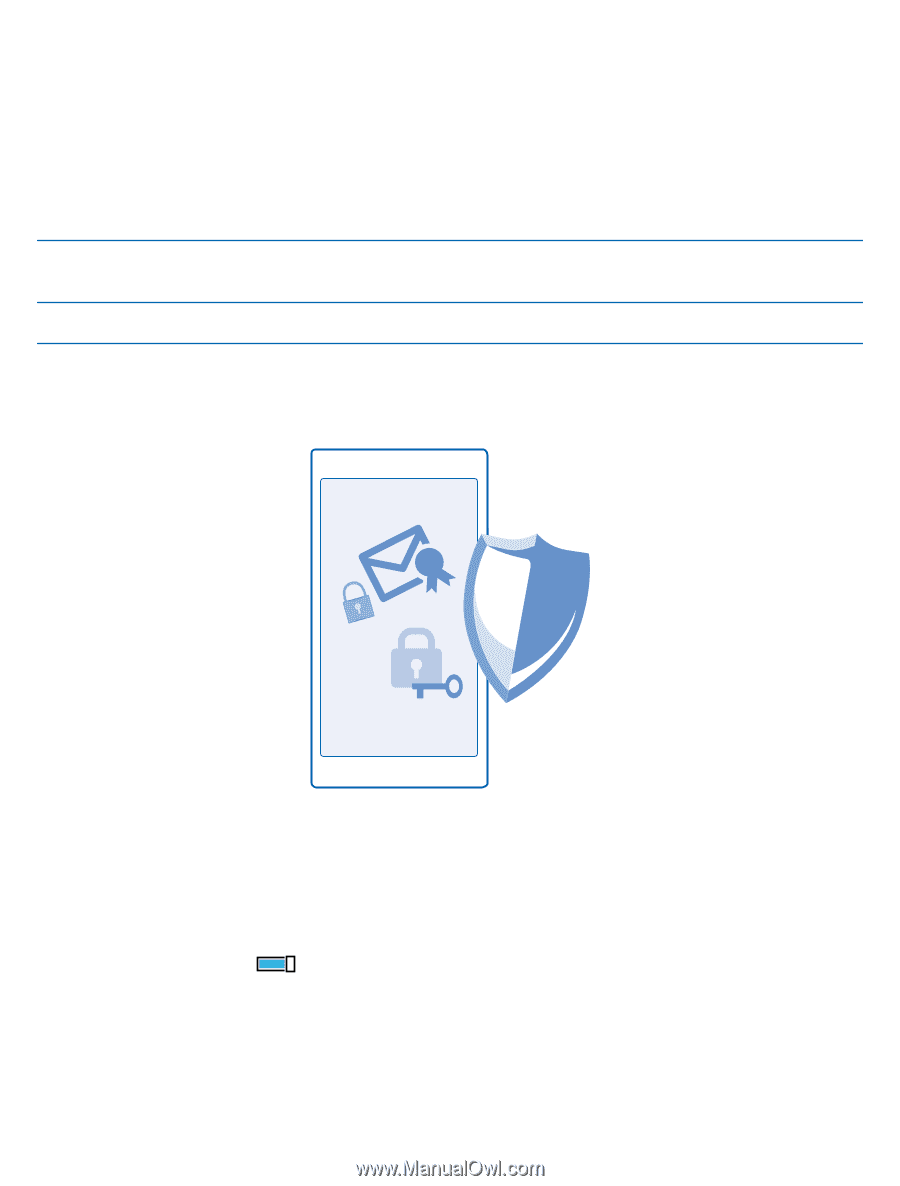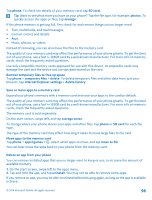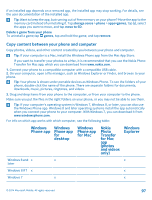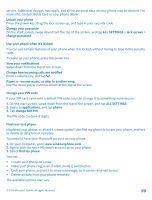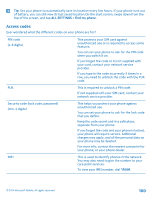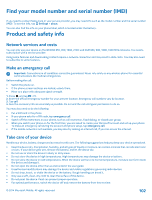Nokia Lumia 530 User Guide - Page 98
Security, Set your phone to lock automatically, ALL SETTINGS, screen, Password - secret codes
 |
View all Nokia Lumia 530 manuals
Add to My Manuals
Save this manual to your list of manuals |
Page 98 highlights
Windows Vista/XP Mac WPhinodnoewaspp WfdPoheirnosdknoteowapspp PWfohirnodMnoeawacspp aNfToa(PpopnhrnohrapdolkoynMtivta)osaoifdceseros EWxinpdloorwesr x x x Security Learn how to protect your phone, and to keep your data secure. Set your phone to lock automatically Want to protect your phone against unauthorized use? Define a security code, and set your phone to lock itself automatically when you're not using it. 1. On the start screen, swipe down from the top of the screen, and tap ALL SETTINGS > lock screen. 2. Switch Password to On , and type in a security code (at least 4 digits). 3. Tap Require a password after, and define the length of time after which the phone locks automatically. Keep the security code secret and in a safe place separate from your phone. If you forget the security code and cannot recover it, or if you enter the wrong code too many times, your phone will require © 2014 Microsoft Mobile. All rights reserved. 98