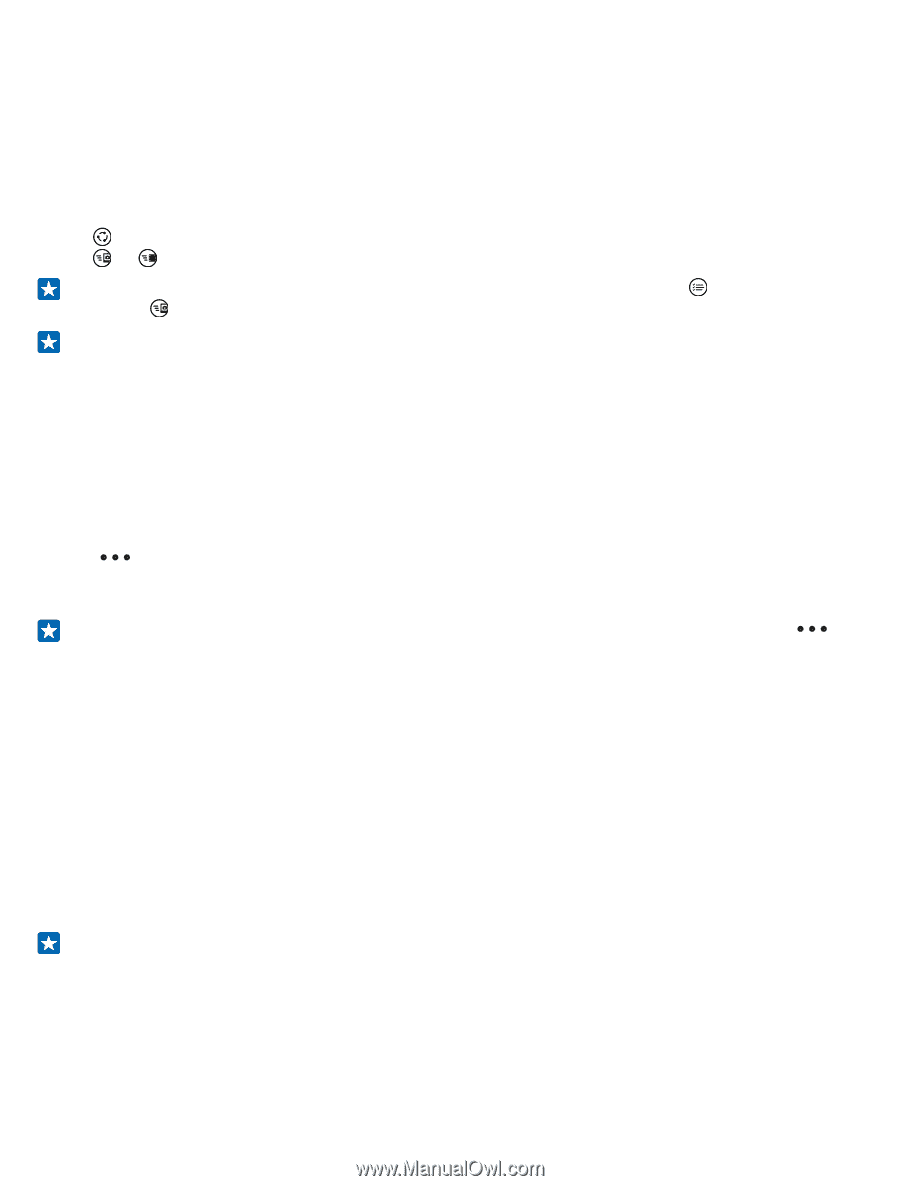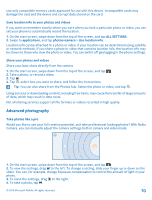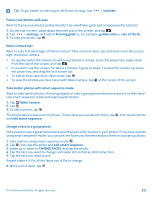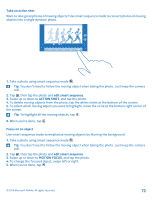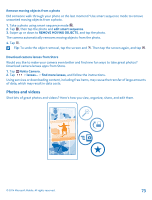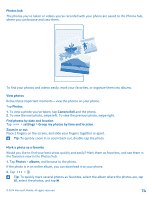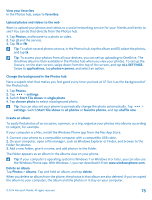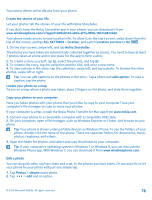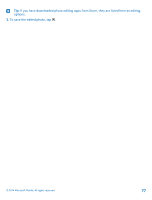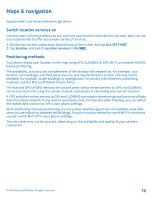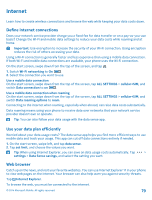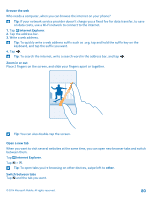Nokia Lumia 530 User Guide - Page 75
Upload photos and videos to the web, Change the background in the Photos hub, Create an album
 |
View all Nokia Lumia 530 manuals
Add to My Manuals
Save this manual to your list of manuals |
Page 75 highlights
View your favorites In the Photos hub, swipe to favorites. Upload photos and videos to the web Want to upload your photos and videos to a social networking service for your friends and family to see? You can do that directly from the Photos hub. 1. Tap Photos, and browse to a photo or video. 2. Tap and the service. 3. Tap or . Tip: To select several photos at once, in the Photos hub, tap the album and , select the photos, and tap . Tip: To access your photos from all your devices, you can set up uploading to OneDrive. The OneDrive album is then available in the Photos hub when you view your photos. To set up the feature, on the start screen, swipe down from the top of the screen, and tap ALL SETTINGS. Swipe to applications, tap photos+camera, and select an option. Change the background in the Photos hub Have a superb shot that makes you feel good every time you look at it? Set it as the background of the Photos hub. 1. Tap Photos. 2. Tap > settings. 3. Switch Start Tile shows to single photo. 4. Tap choose photo to select a background photo. Tip: You can also set your phone to periodically change the photo automatically. Tap > settings. Switch Start Tile shows to all photos or favorite photos, and tap shuffle now. Create an album To easily find photos of an occasion, a person, or a trip, organize your photos into albums according to subject, for example. If your computer is a Mac, install the Windows Phone app from the Mac App Store. 1. Connect your phone to a compatible computer with a compatible USB cable. 2. On your computer, open a file manager, such as Windows Explorer or Finder, and browse to the folder for photos. 3. Add a new folder, give it a name, and add photos to the folder. The folder appears as an album in the albums view on your phone. Tip: If your computer's operating system is Windows 7 or Windows 8 or later, you can also use the Windows Phone app. With Windows 7, you can download it from www.windowsphone.com. Delete an album Tap Photos > albums. Tap and hold an album, and tap delete. When you delete an album from the phone, the photos in that album are also deleted. If you've copied the album to your computer, the album and the photos in it stay on your computer. © 2014 Microsoft Mobile. All rights reserved. 75