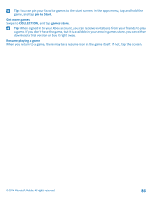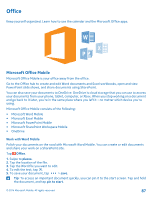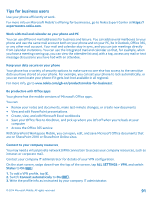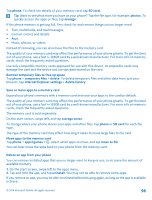Nokia Lumia 530 User Guide - Page 91
Tips for business users, Work with mail and calendar on your phone and PC - review
 |
View all Nokia Lumia 530 manuals
Add to My Manuals
Save this manual to your list of manuals |
Page 91 highlights
Tips for business users Use your phone efficiently at work. For more info on Microsoft Mobile's offering for businesses, go to Nokia Expert Center at https:// expertcentre.nokia.com. Work with mail and calendar on your phone and PC You can use different mail addresses for business and leisure. You can add several mailboxes to your phone and use the same mail account both on your phone and on your PC, be it Outlook, Office 365, or any other mail account. Your mail and calendar stay in sync, and you can join meetings directly from calendar invitations. You can use the integrated mail and calendar so that, for example, when you have a meeting coming up, you can view the attendee list and, with a tap, access any mail or text message discussions you have had with an attendee. Keep your data secure on your phone Your phone has a variety of security options to make sure no one else has access to the sensitive data you have stored on your phone. For example, you can set your phone to lock automatically, or you can even locate your phone if it gets lost (not available in all regions). For more info, go to www.nokia.com/gb-en/products/nokia-for-business/. Be productive with Office apps Your phone has the mobile versions of Microsoft Office apps. You can: • Review your notes and documents, make last-minute changes, or create new documents • View and edit PowerPoint presentations • Create, view, and edit Microsoft Excel workbooks • Save your Office files to OneDrive, and pick up where you left off when you're back at your computer • Access the Office 365 service With SharePoint Workspace Mobile, you can open, edit, and save Microsoft Office documents that are on SharePoint 2010 or SharePoint Online sites. Connect to your company resources You may need a virtual private network (VPN) connection to access your company resources, such as intranet or corporate mail. Contact your company IT administrator for details of your VPN configuration. On the start screen, swipe down from the top of the screen, tap ALL SETTINGS > VPN, and switch Status to On . 1. To add a VPN profile, tap . 2. Switch Connect automatically to On . 3. Write the profile info as instructed by your company IT administrator. © 2014 Microsoft Mobile. All rights reserved. 91