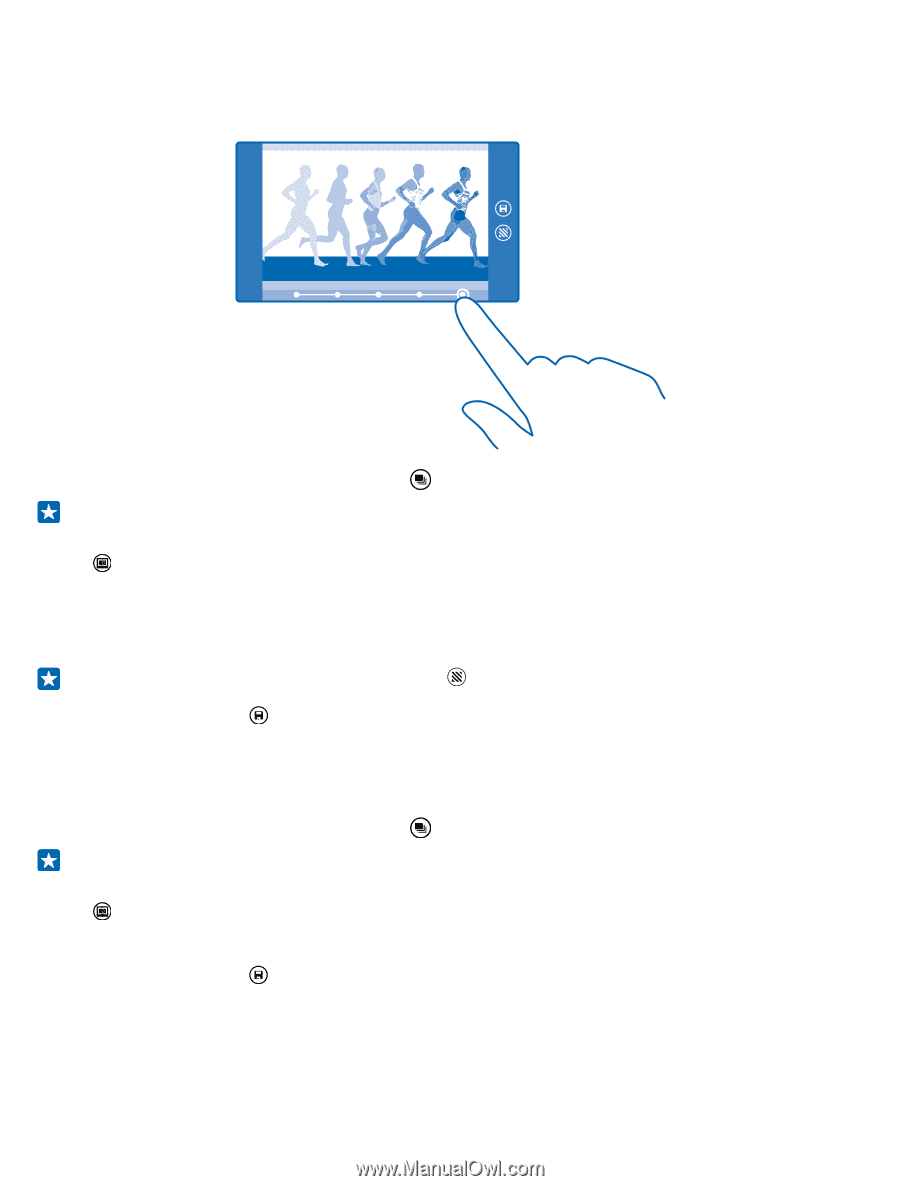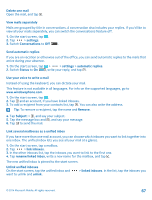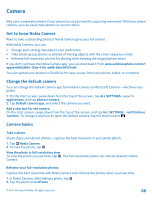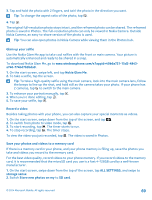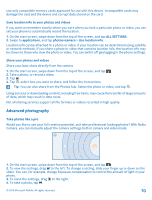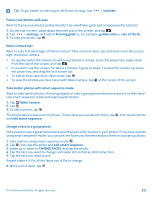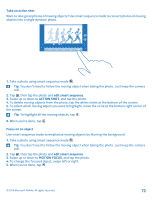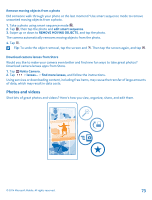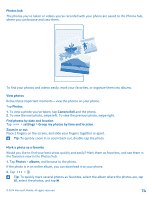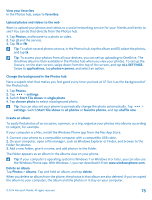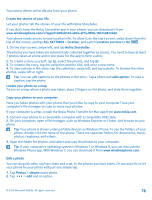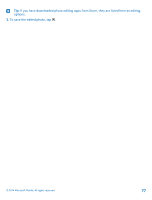Nokia Lumia 530 User Guide - Page 72
Take an action shot, Focus on an object, To select which moving object you want to highlight - white
 |
View all Nokia Lumia 530 manuals
Add to My Manuals
Save this manual to your list of manuals |
Page 72 highlights
Take an action shot Want to take great photos of moving objects? Use smart sequence mode to convert photos of moving objects into a single dynamic photo. 1. Take a photo using smart sequence mode . Tip: You don't need to follow the moving object when taking the photo. Just keep the camera still. 2. Tap , then tap the photo and edit smart sequence. 3. Swipe up or down to ACTION SHOT, and tap the photo. 4. To delete moving objects from the photo, tap the white circles at the bottom of the screen. 5. To select which moving object you want to highlight, move the circle at the bottom right corner of the screen. Tip: To highlight all the moving objects, tap . 6. When you're done, tap . Focus on an object Use smart sequence mode to emphasize moving objects by blurring the background. 1. Take a photo using smart sequence mode . Tip: You don't need to follow the moving object when taking the photo. Just keep the camera still. 2. Tap , then tap the photo and edit smart sequence. 3. Swipe up or down to MOTION FOCUS, and tap the photo. 4. To change the focused object, swipe left or right. 5. When you're done, tap . © 2014 Microsoft Mobile. All rights reserved. 72