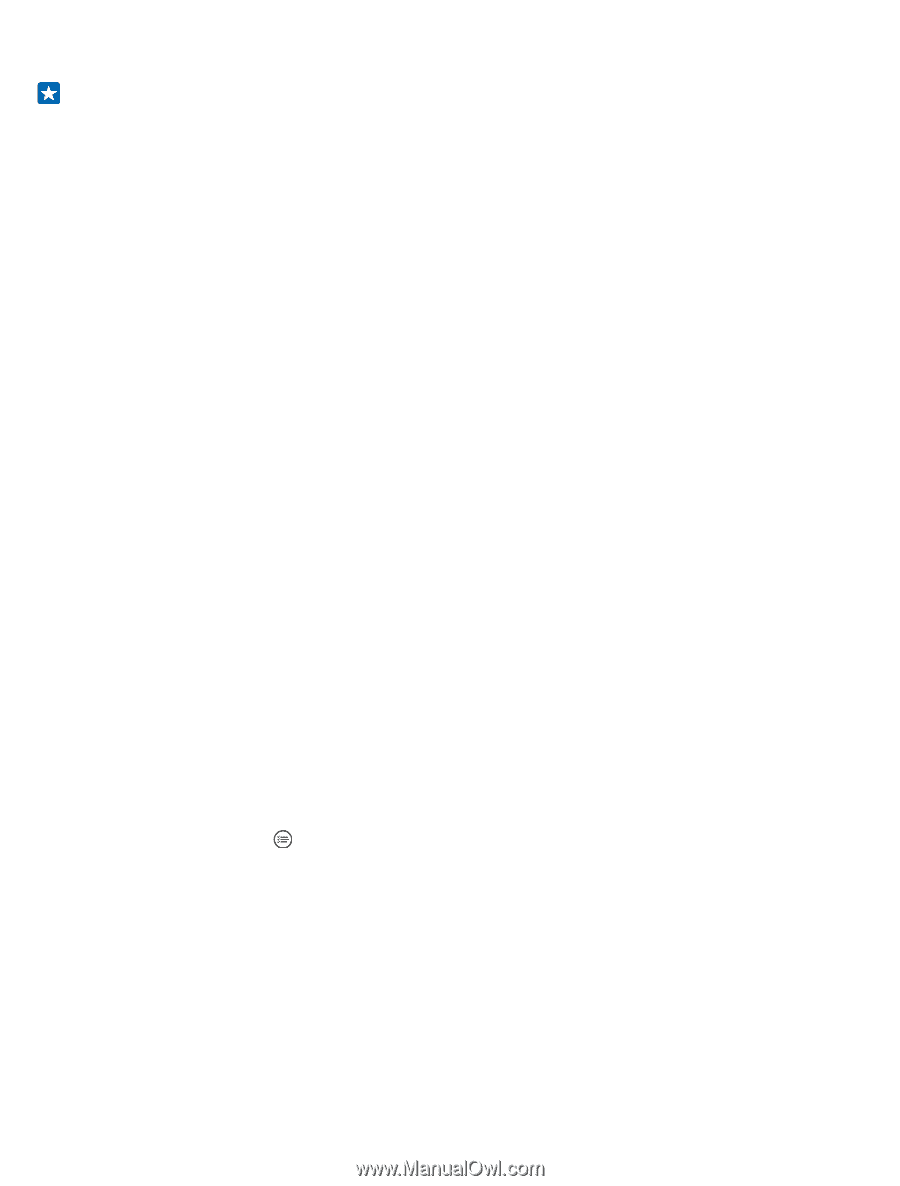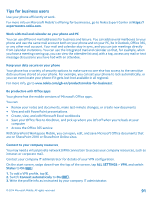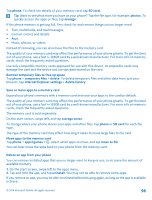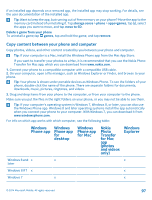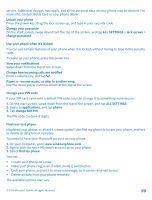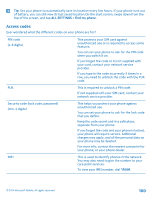Nokia Lumia 530 User Guide - Page 96
Save or move apps to a memory card, Delete an app from your phone - sd card not found
 |
View all Nokia Lumia 530 manuals
Add to My Manuals
Save this manual to your list of manuals |
Page 96 highlights
Tap phone. To check the details of your memory card, tap SD card. Tip: Want to see what more you have on your phone? Tap the file type, for example, photos. To quickly access the apps or files, tap manage. If the phone memory is getting full, first check for and remove things you no longer need: • Text, multimedia, and mail messages • Contact entries and details • Apps • Music, photos, or videos Instead of removing, you can also move the files to the memory card. The quality of your memory card may affect the performance of your phone greatly. To get the best out of your phone, use a fast 4-128GB card by a well-known manufacturer. For more info on memory cards, check the frequently asked questions. Use only compatible memory cards approved for use with this device. Incompatible cards may damage the card and the device and corrupt data stored on the card. Remove temporary files to free up space Tap phone > temporary files > delete. To delete temporary files and other data from just your browser, tap Internet Explorer settings > delete history. Save or move apps to a memory card Expand your phone's memory with a memory card and save your apps to the card by default. The quality of your memory card may affect the performance of your phone greatly. To get the best out of your phone, use a fast 4-128GB card by a well-known manufacturer. For more info on memory cards, check the frequently asked questions. The memory card is sold separately. On the start screen, swipe left, and tap storage sense. To change where your phone stores your apps and other files, tap phone or SD card for each file type. The type of the memory card may affect how long it takes to move large files to the card. Move apps to the memory card Tap phone > apps+games > , select which apps to move, and tap move to SD. You can later move the apps back to your phone from the memory card. Delete an app from your phone You can remove installed apps that you no longer want to keep or use, to increase the amount of available memory. 1. On the start screen, swipe left to the apps menu. 2. Tap and hold the app, and tap uninstall. You may not be able to remove some apps. If you remove an app, you may be able to reinstall without buying again, as long as the app is available in Store. © 2014 Microsoft Mobile. All rights reserved. 96