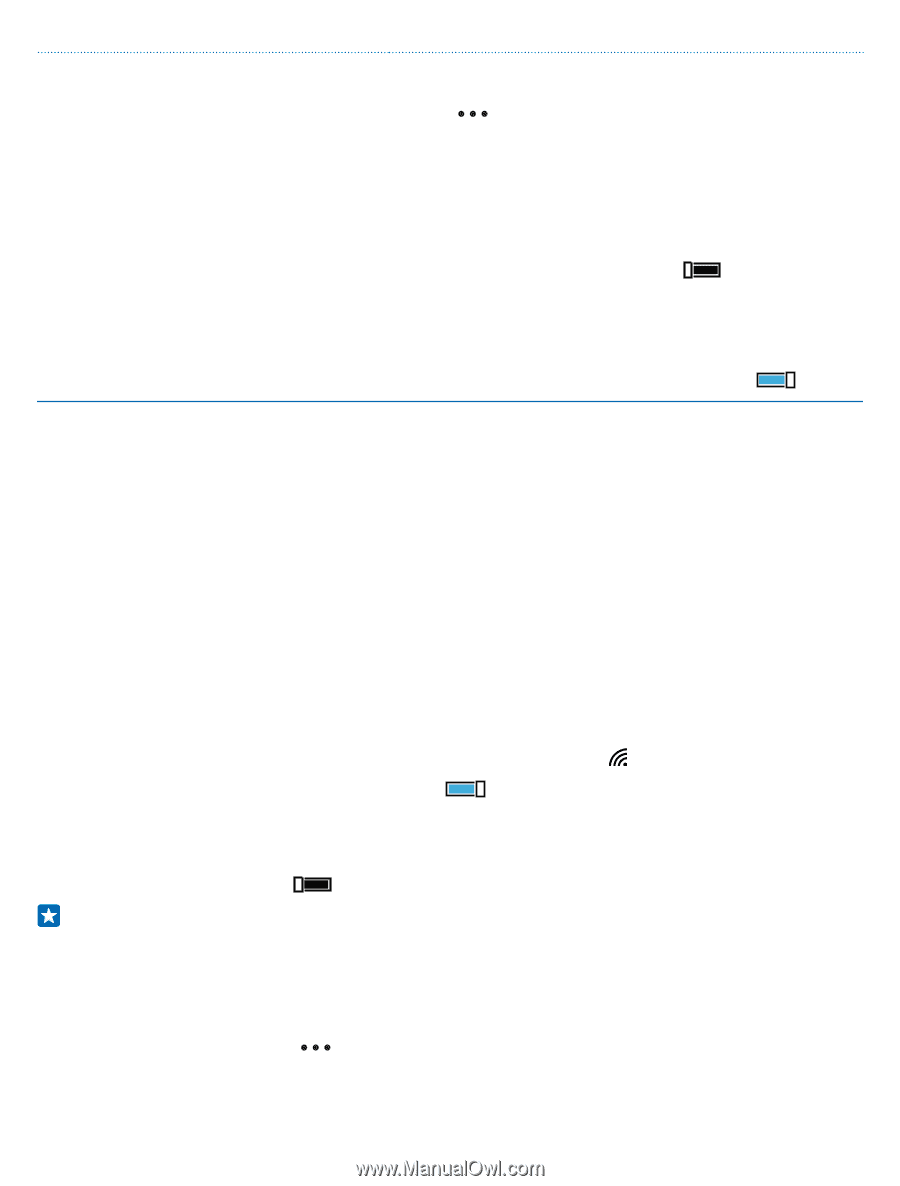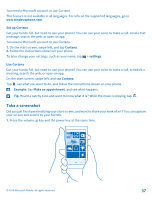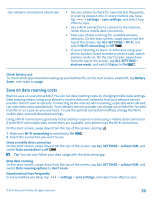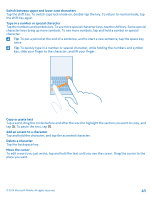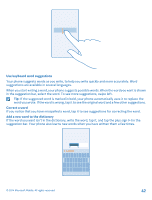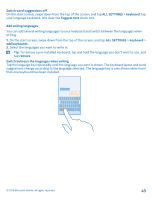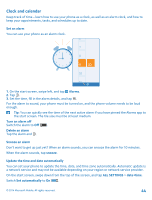Nokia Lumia 530 User Guide - Page 39
Save on data roaming costs, Check battery use
 |
View all Nokia Lumia 530 manuals
Add to My Manuals
Save this manual to your list of manuals |
Page 39 highlights
Use network connections selectively • Set your phone to check for new mail less frequently, or even by request only. In every mailbox you have, tap > settings > sync settings, and select how often to sync. • Use a Wi-Fi connection to connect to the internet, rather than a mobile data connection. • Stop your phone scanning for available wireless networks. On the start screen, swipe down from the top of the screen, tap ALL SETTINGS > Wi-Fi, and switch Wi-Fi networking to Off . • If you're listening to music or otherwise using your phone, but don't want to make or receive calls, switch airplane mode on. On the start screen, swipe down from the top of the screen, tap ALL SETTINGS > airplane mode, and switch Status to On . Check battery use To check which apps have been eating up your battery life, on the start screen, swipe left, tap Battery Saver, and swipe to usage. Save on data roaming costs Want to save on your phone bills? You can cut data roaming costs by changing mobile data settings. Data roaming means using your phone to receive data over networks that your network service provider doesn't own or operate. Connecting to the internet when roaming, especially when abroad, can raise data costs substantially. Your network service provider can charge you a fixed fee for data transfer or on a pay-as-you-use basis. To use the optimal connection method, change the Wi-Fi, mobile data, and mail download settings. Using a Wi-Fi connection is generally faster and less expensive than using a mobile data connection. If both Wi-Fi and mobile data connections are available, your phone uses the Wi-Fi connection. On the start screen, swipe down from the top of the screen, and tap . 1. Make sure Wi-Fi networking is switched to On . 2. Select the connection you want to use. Close a mobile data connection On the start screen, swipe down from the top of the screen, tap ALL SETTINGS > cellular+SIM, and switch Data connection to off . Tip: You can also follow your data usage with the data sense app. Stop data roaming On the start screen, swipe down from the top of the screen, tap ALL SETTINGS > cellular+SIM, and switch Data roaming options to don't roam. Download mail less frequently In every mailbox you have, tap > settings > sync settings, and select how often to sync. © 2014 Microsoft Mobile. All rights reserved. 39